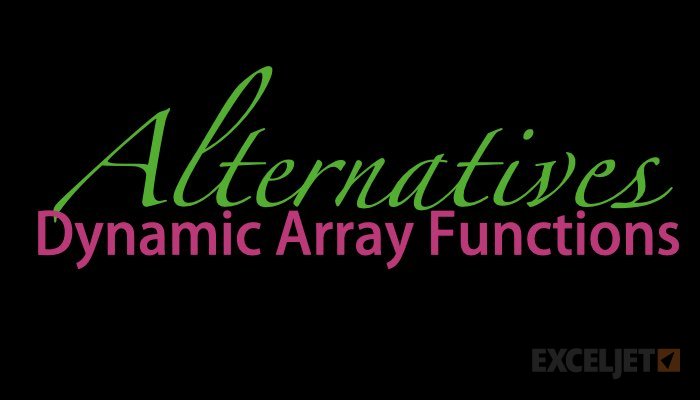Dynamic Arrays are one of the biggest changes ever to Excel's formula engine. With 6 brand new functions that directly leverage dynamic arrays, they solve hard problems in Excel that have vexed even power users for decades. However, Dynamic Arrays are only available in Office 365, they are not available in Excel 2016 or 2019, and won't work in any older version.
For those not using Office 365, this page provides some alternative formulas that work in older versions of Excel. It's important to understand however, that none of the alternatives will spill multiple results onto the worksheet into a spill range like a native dynamic array formula. This behavior is limited to the Office 365 version of Excel.
Remember also that Pivot Tables can be used to solve many of these same challenges.
New dynamic functions
For reference, the 6 new dynamic array functions are listed in the table below. Click a function name for an overview and examples of usage.
| Function | Purpose |
|---|---|
| FILTER | Filter data and return matching records |
| RANDARRAY | Generate an array of random numbers |
| SEQUENCE | Generate an array of sequential numbers |
| SORT | Sort range by column |
| SORTBY | Sort range by another range or array |
| UNIQUE | Extract unique values from a list or range |
ALTERNATIVES
This section contains alternative formulas that perform some of the same tasks as the functions in the table above. In almost all cases, the formulas are more complex and clunky than an equivalent dynamic array formula. At the same time, these formulas should work in almost any version of Excel.
Note: several of these formulas are traditional array formulas and need to be entered with control + shift + enter. If you are working with them in Dynamic Excel, you don't need to use control + shift + enter, Excel will handle the array operations automatically.
Sorting
Dynamic Excel provides two new functions to handle sorting with formulas: SORT and SORTBY. These functions make it easy to sort data by one or more columns, and even sort data by a custom list. However, if you are using an older version of Excel, you still have some options for sorting with a formula:
- Basic numeric sort formula
- Basic text sort formula
- Sort numbers ascending or descending
- Random sort formula
Filtering and extracting
Filtering and extracting data with formulas in Excel has always been a challenging problem. Dynamic Excel provides a special function, just for this purpose: the FILTER function. if you are using an older version of Excel, there are various ways to approach the problem.
- Extract all matches with helper column
- Extract all partial matches
- Extract multiple matches into separate columns
- Extract multiple matches into separate rows
Unique values
Dynamic Excel provides a dedicated function for working with unique values: the UNIQUE function. In other versions of Excel, you'll need to cobble together solutions based on several other functions.
For counting unique values:
- Count unique numeric values in a range
- Count unique numeric values with criteria
- Count unique text values in a range
- Count unique text values with criteria
- Count unique values in a range with COUNTIF
For extracting unique values, and other tasks:
- Highlight unique values
- Data validation unique values only
- Extract unique items from a list
- Sort and extract unique values
Remember: Pivot Tables also provide good tools for listing and counting unique values.
Sequential values
One of the new Dynamic Array functions is SEQUENCE, specifically designed to generate numeric sequences. With controls for the start and step value, and the ability to output results in rows, columns, or both, SEQUENCE is a flexible tool for generating sequential dates, times, and all manner of numbers. If you are using an older version of Excel, there are other ways to create numeric sequences, but they are not as convenient. Commonly, you'll see solutions that use the ROW function together with INDIRECT. Here are some examples:
Random values
The RANDARRAY function is also new in Dynamic Excel. RANDARRAY can generate random decimal or integer values in columns, rows, or two-dimensional arrays. The beauty of RANDARRAY is that you can ask for more than one random number at the same time. This is a huge benefit when building formulas that need to perform random sorts, or random item selection.
In older versions of Excel, you will typically use either the RAND function (decimal values) or the RANDBETWEEN function (integers) to perform the same tasks.