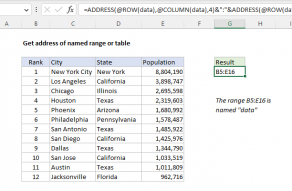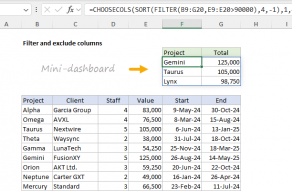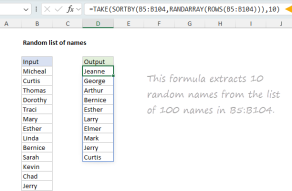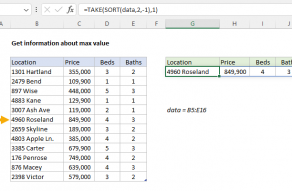Purpose
Return value
Syntax
=TAKE(array,[rows],[col])- array - The source array or range.
- rows - [optional] Number of rows to return as an integer.
- col - [optional] Number of columns to return as an integer.
Using the TAKE function
The TAKE function returns a subset of a given array. The size of the array returned is determined by separate rows and columns arguments. When positive numbers are provided for rows or columns, TAKE will retrieve values from the start or top of the array. Negative numbers take values from the end or bottom of the array.
The TAKE function takes three arguments: array, rows, and columns. Array is required, along with at least one value for rows or columns. Array can be a range or an array from another formula. Rows and columns can be negative or positive integers. Positive numbers take values from the start of the array; negative numbers take values from the end of the array. Both rows and columns default to total rows and columns. If no value is supplied, TAKE will return all rows/columns in the result.
Basic usage
To use TAKE, provide an array or range, and a value for rows and/or columns:
=TAKE(array,3) // get first 3 rows
=TAKE(array,,3) // get first 3 columns
=TAKE(array,3,2) // get first 3 rows and 2 columns
Notice in the second example above, no value is provided for rows.
Take from start
To get rows or columns from the start of a range or array, provide positive numbers for rows and columns. In the worksheet below, the formula in F3 is:
=TAKE(B3:D11,3)
The TAKE function returns the first 3 rows from B3:D11. The formula in F8 is:
=TAKE(B3:D11,4,2)
The TAKE function returns the first 2 columns of the first 4 rows.
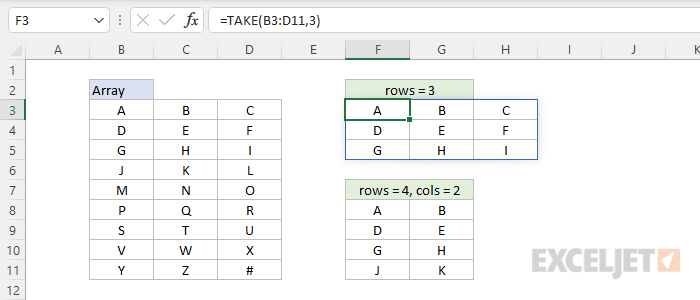
Notice that if a number for rows or columns is not provided, TAKE returns all rows or columns. For example, in the first formula above, a value for columns is not provided so TAKE returns all 3 columns as a result. Also notice that positive numbers for rows or columns take values from the start of the array.
Take from end
When negative numbers are provided for rows or columns, the TAKE function returns values from the end of the array. In the worksheet below, the first formula in cell F3 returns the last 3 rows of the range B3:D11:
=TAKE(B3:D11,-3)
The formula in F8 returns the last 2 columns of the last 4 rows:
=TAKE(B3:D11,-4,-2)
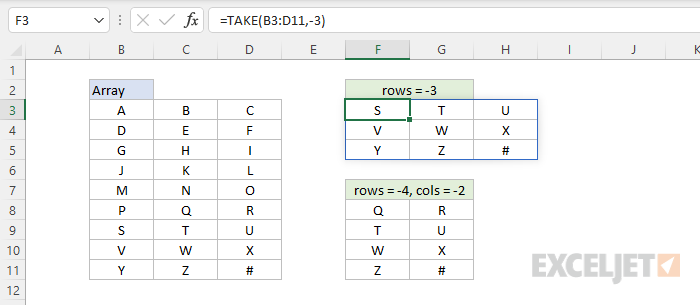
Notice in the first example no value is provided for columns so TAKE returns all columns.
Last column or row
To return the last complete column or row with TAKE, you can use formulas like this:
=TAKE(array,-1) // last row
=TAKE(array,,-1) // last column
Note in the second example the rows argument is simply not provided. Extending these examples, we can get the last 3 rows or columns like this:
=TAKE(array,-3) // last 3 rows
=TAKE(array,,-3) // last 3 columns
TAKE vs. DROP
The DROP and TAKE functions both return a subset of an array, but they work in opposite ways. While the DROP function removes specific rows or columns from an array, the TAKE function extracts specific rows or columns from an array:
=DROP(array,1) // remove first row
=TAKE(array,1) // get first row
Which function to use depends on the situation.
Notes
- Rows and columns are both optional, but at least one must be provided.
- If rows or columns are zero, TAKE returns a #VALUE error.
- If rows > total rows, all rows are returned.
- If columns > total columns, all columns are returned.