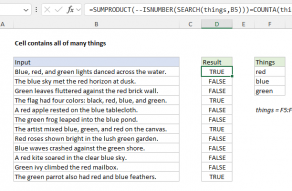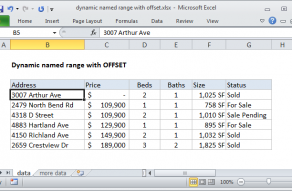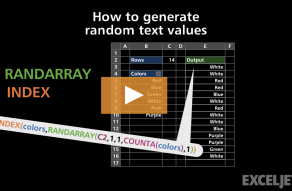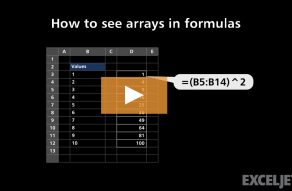Purpose
Return value
Syntax
=COUNTA(value1,[value2],...)- value1 - An item, cell reference, or range.
- value2 - [optional] An item, cell reference, or range.
Using the COUNTA function
The COUNTA function counts cells that contain values, including numbers, text, logicals, errors, and empty text (""). COUNTA does not count empty cells.
The COUNTA function returns the count of values in the list of supplied arguments. COUNTA takes multiple arguments in the form value1, value2, value3, etc. Arguments can be individual hardcoded values, cell references, or ranges up to a total of 255 arguments. All values are counted, including text, numbers, percentages, errors, dates, times, fractions, and formulas that return empty strings (""). Empty cells are ignored.
Examples
In the example shown, COUNTA is set up to values in the range B5:B15:
=COUNTA(B5:B15) // returns 9
COUNTA returns 9, since there are 9 non-empty cells in the range B5:B15.
The COUNTA function counts numbers and text:
=COUNTA(1,2,3) // returns 3
=COUNTA(1,"a","b") // returns 3
=COUNTA(1,2,3,"a",5%) // returns 5
To count non-empty cells in the range A1:A10:
=COUNTA(A1:A10) // count non-empty cells in A1:A10
To count non-empty cells in the range A1:A10 and the range C1:H2:
=COUNTA(A1:A10,C1:H2) // two ranges
Empty strings
Note that COUNTA includes empty strings ("") in the count, which can be returned by formulas. For example, the formula below will return "OK" when the value in A1 is at least 10, and an empty string ("") when the value is less than 10:
=IF(A1>=10,"OK","")
The COUNTA function will count both results as non-empty. To ignore empty strings, this example provides a workaround.
Invisible characters
Be aware that COUNTA will also count cells that look empty, but actually contain invisible characters or an empty string ("") returned by a formula. You can check which cells are blank using Go To > Special > Blanks:
- Select a range
- Open Go To dialog (Control + G)
- Press "Special"
- Select "Blanks"
Functions for counting
- To count numbers only, use the COUNT function.
- To count numbers and text, use the COUNTA function.
- To count with one condition, use the COUNTIF function
- To count with multiple conditions, use the COUNTIFS function.
- To count empty cells, use the COUNTBLANK function.
Notes
- COUNTA will count cells that contain numbers, text, logical values, error values, and empty text ("").
- To count numeric values only, use the COUNT function.