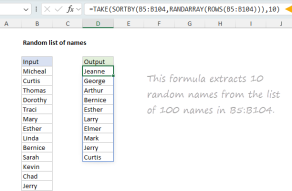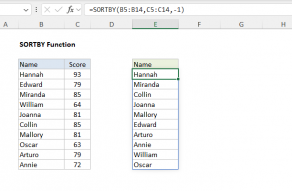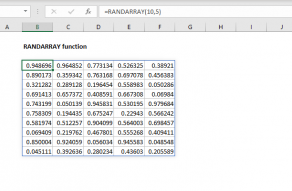Explanation
The new dynamic array formulas in Excel 365 make it much easier to solve certain tricky problems with formulas.
In this example, the goal is to generate a list of random 6-character codes. The randomness is handled by the RANDARRAY function, a new function in Excel 365. RANDARRAY returns 6 random numbers to INDEX, which then retrieves 6 random values from the named range chars. The results from INDEX are then concatenated together with the TEXTJOIN function.
In the example shown, the formula in D5 is:
=TEXTJOIN("",1,INDEX(chars,RANDARRAY(6,1,1,26,TRUE)))
Working from the inside out, the RANDARRAY function is used to generate an array containing six random numbers between 1-26:
RANDARRAY(6,1,1,26,TRUE) // return array like {14;5;21;7;25;3}
Note the array returned will vary with each instance of the RANDARRAY function. Also, because RANDARRAY is a volatile function, it will recalculate with each worksheet change.
This array of random numbers is returned directly to the INDEX function as the rows argument:
INDEX(chars,{14;5;21;7;25;3})
Because we are asking INDEX for 6 rows, we get back 6 results in an array like this:
{"N","E","U","G","Y","C"}
This array is returned to the TEXTJOIN function as the text1 argument:
=TEXTJOIN("",1,{"N","E","U","G","Y","C"}) // returns "NEUGYC"
TEXTJOIN is set to use an empty string as the delimiter and to ignore empty values. With this configuration, TEXTJOIN simply concatenates all values together and returns a 6-character text string like "NEUGYC".
Count chars programmatically
Instead of hardcoding the size of chars directly into the RANDARRAY function, you can use the COUNTA function to count the elements in the array and return that count to RANDARRAY:
RANDARRAY(6,1,1,COUNTA(chars),TRUE)
This assumes chars does not contain any empty cells.
Generate chars programmatically
Since the letters A-Z have underlying numeric code values, it is possible to generate the array of characters used to assemble text strings programmatically, instead of using a range. This can be done with the CHAR function and the SEQUENCE function.
To generate an array with all uppercase letters A-Z, which map to ASCII 65-90:
=CHAR(SEQUENCE(26,1,65,1)) // returns {"A","B","C",...}
To generate lowercase letters a-z, which correspond to ASCII 97-122:
=CHAR(SEQUENCE(26,1,97,1)) // returns {"a","b","c",...}
This code can be dropped into the original formula to replace chars like this:
=TEXTJOIN("",1,INDEX(CHAR(SEQUENCE(26,1,65,1)),RANDARRAY(6,1,1,26,TRUE)))
Other characters
The characters in the named range chars can be anything you like. If you add more than 26 characters (or fewer) adjust the number 26 as appropriate, or use COUNTA as explained above.
Without Excel 365
It is possible to generate random text strings without Excel 365, but the formula is more tedious and redundant. Since we don't have a good way to get 6 random numbers all at once, we use the RANDBETWEEN function to get one random value at a time:
=INDEX(chars,RANDBETWEEN(1,26))&
INDEX(chars,RANDBETWEEN(1,26))&
INDEX(chars,RANDBETWEEN(1,26))&
INDEX(chars,RANDBETWEEN(1,26))&
INDEX(chars,RANDBETWEEN(1,26))&
INDEX(chars,RANDBETWEEN(1,26))
This formula uses the INDEX function to retrieve one random value at a time from the named range chars, and the 6 results are concatenated together into a single text string. Line breaks added for readability.
It is also possible to generate values A-Z directly with CHAR and RANDBETWEEN like this:
=CHAR(RANDBETWEEN(65,90))&
CHAR(RANDBETWEEN(65,90))&
CHAR(RANDBETWEEN(65,90))&
CHAR(RANDBETWEEN(65,90))&
CHAR(RANDBETWEEN(65,90))&
CHAR(RANDBETWEEN(65,90))
In this version, RANDBETWEEN is returning a value between 65 and 90 (inclusive) that corresponds to the ASCII value for the letters A-Z (uppercase). The CHAR function translates the numeric value to a letter. As above, all results are concatenated together in a single text string.