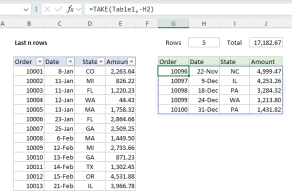Explanation
In the example shown, the goal is to add row numbers in column B only when there is a value in column C. The formula in B5 is:
=IF(ISBLANK(C5),"",COUNTA($C$5:C5))
The IF function first checks if cell C5 has a value with the ISBLANK function:
ISBLANK(C5) // TRUE if empty, FALSE if not
If C5 is empty, ISBLANK returns TRUE and the IF function returns an empty string ("") as the result. If C5 is not empty, ISBLANK returns FALSE and the IF function returns COUNTA function with an expanding reference like this:
COUNTA($C$5:C5) // expanding range
As the formula is copied down, the range expands, and COUNTA returns the "current" count of all non-blank cells in the range as defined in each row. COUNTA will count both numbers and text.
Alternatives
Both of the formulas below perform the same task, but with different syntax:
=IF(C5="","",COUNTA($C$5:C5))
Same logic as above, but using ="" instead of ISBLANK.
=IF(C5<>"",COUNTA($C$5:C5),"")
Logic reversed. If C5 is not blank, return the count, otherwise return an empty string. This version uses the not equal to operator (<>).