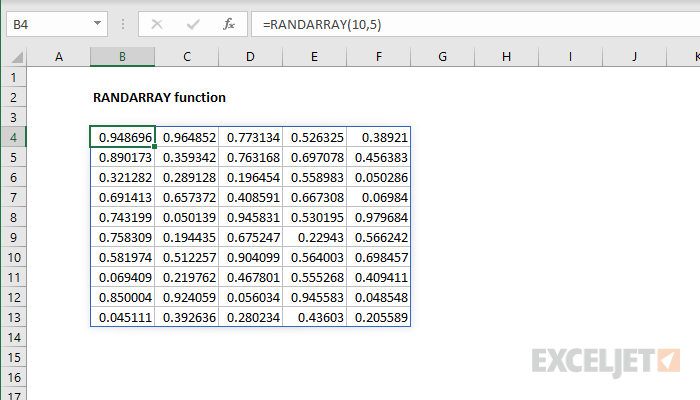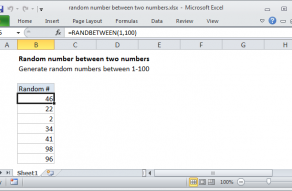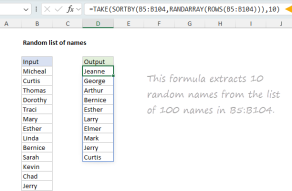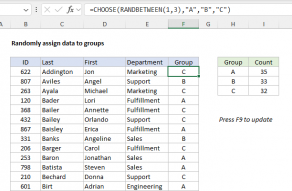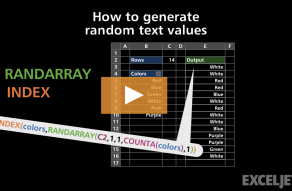Purpose
Return value
Syntax
=RANDARRAY([rows],[columns],[min],[max],[integer])- rows - [optional] Row count. Default = 1.
- columns - [optional] Column count. Default = 1.
- min - [optional] Minimum value. Default = 0.
- max - [optional] Maximum value. Default = 1.
- integer - [optional] Whole numbers. Boolean, TRUE or FALSE. Default = FALSE.
Using the RANDARRAY function
The RANDARRAY function generates an array of random numbers between two values. The size or the array is determined by rows and columns arguments. By default, RANDARRAY returns an array of random numbers between 0 and 1. However, RANDARRAY will generate whole numbers when the integer argument is set to TRUE. When RANDARRAY returns multiple results in a worksheet, results will spill into adjacent cells.
RANDARRAY is a volatile function, and can cause performance issues in large or complex worksheets.
The RANDARRAY function takes five arguments, none of which are required: rows, columns, min, max, and integer. By default, rows, columns, and max default to 1, while min defaults to zero and integer defaults to FALSE. Without any arguments, RANDARRAY will return a decimal value between 0 and 1:
RANDARRAY() // returns number like 0.098419132
Use rows and columns to control the number of values returned:
=RANDARRAY(10,1) // 10 random values in rows
=RANDARRAY(1,10) // 10 random values in columns
Use min and max to set a lower and upper threshold for values. For example, to generate 3 random decimal values in rows between 1 and 5:
=RANDARRAY(3,1,1,5) // 3 decimal between 1-5
Set integers to TRUE to return whole numbers. For example, to generate 3 random whole numbers in rows between 1 and 100:
=RANDARRAY(3,1,1,100,TRUE) // 3 whole numbers between 1-100
Examples
In the example shown, RANDARRAY is used to generate 50 values in a range of 10 rows by 5 columns. The formula in B4 is:
=RANDARRAY(10,5)
To return a random array of integers, 5 rows by 2 columns, between 1 and 10, you can use a formula like this:
=RANDARRAY(5,2,1,10,TRUE)
Random text
To generate a random letter between A-Z you can use the CHAR function with RANDARRAY:
=CHAR(RANDARRAY(1,1,65,90,TRUE))
You can also generate random text strings with RANDARRAY.
Random dates
To generate 5 random dates in the next year, you can use a formula that combines RANDARRAY with the EDATE and TODAY functions:
=RANDARRAY(5,1,TODAY(),EDATE(TODAY(),12),TRUE)