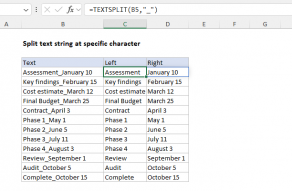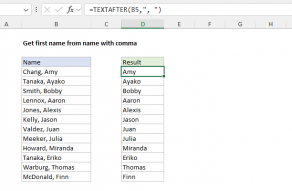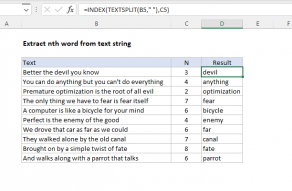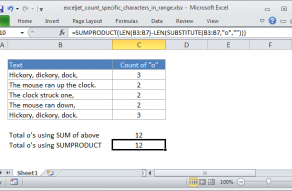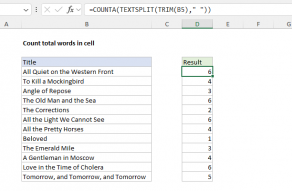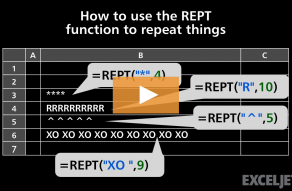Purpose
Return value
Syntax
=LEN(text)- text - The text for which to calculate length.
Using the LEN function
The LEN function returns the number of characters in a given text string. LEN takes just one argument, text. LEN counts the number of characters in text, including space and punctuation, and returns a number as the result. If text is an empty string ("") or text is a reference to an empty cell, LEN returns zero. LEN will also count characters in numbers, but number formatting is not included.
Examples
LEN returns the count of characters in a text string:
=LEN("apple") // returns 5
Space characters are included in the count:
=LEN("apple ") // returns 6
LEN also works with numeric values, but number formatting is not included:
=LEN(1000) // returns 4
=LEN($1,000) // returns 4
The LEN function often appears in other formulas that manipulate text in some way. For example, it can be used with the RIGHT and FIND functions to extract text to the right of a given character:
=RIGHT(A1,LEN(A1)-FIND(char,A1)) // get text to right of char
FIND returns the position of the character, which is subtracted from length, calculated with LEN. RIGHT returns the text to the right of that position. Full explanation here.
Notes
- LEN returns the length of text as a number.
- LEN works with numbers, but number formatting is not included.
- LEN returns zero if a value is empty.
Technical Notes
For some characters, the LEN function returns the number of UTF-16 code units used to encode the string rather than the number of user-perceived characters. For example, given the character 🙂 (U+1F642) as input, the LEN function returns two.
=LEN("🙂") // returns 2Characters in the Basic Multilingual Plane (U+0000 to U+FFFF), like basic letters (A-Z) and symbols like π (U+03C0) and ✓ (U+2713), are encoded with one code unit. For these characters, the LEN function returns a length of one.
=LEN("π") // returns 1Supplementary characters beyond the BMP (Basic Multilingual Plane), such as emoji, require 2 code units in UTF-16. For these characters, the LEN function returns a length of two. The behavior of the LEN function is different from the LEFT and RIGHT functions, which expect the number of characters (code points) as input as opposed to code units, which LEN returns.
=LEFT("😊😐🙁",1) // returns 😊
=RIGHT("😊😐🙁",2) // returns 😐🙁