Explanation
The goal of this example is to count the number of values recorded over 5 days that do not fall between two numbers, a low value, and a high value. In other words, to count values that are "out of range". Note that each row, labeled A-G, has its own low and high limit, in columns I and J.
You might at first think to use the COUNTIFS function with two criteria. However, because COUNTIFS joins criteria with AND logic, it can't be used with two criteria in this scenario. The logic of less than low AND greater than high will always fail, and the result will always be zero. Instead, we need OR logic.
One straightforward solution is to use the COUNTIF function twice like this:
=COUNTIF(C5:G5,"<"&I5)+COUNTIF(C5:G5,">"&J5)
The first COUNTIF counts values below the value in I5, and the second COUNTIF counts values above the value in J5. When added together these two results correctly handle the required logic: less than I5 OR greater than J5. Notice the greater than (">") and less than ("<") operators are concatenated to cell references with an ampersand (&) operator, a quirk of RACON functions.
With SUMPRODUCT
A more elegant solution is to use the SUMPRODUCT function with two logical expressions:
=SUMPRODUCT((C5:G5<I5)+(C5:G5>J5))
Notice we don't need to use concatenation with cell references as with the COUNTIF function above; standard expressions work fine.
This is an example of using boolean algebra with addition (+), which creates OR logic. When these expressions are evaluated, we have two arrays of TRUE and FALSE values like this:
=SUMPRODUCT({FALSE,FALSE,FALSE,FALSE,TRUE}+{FALSE,FALSE,TRUE,FALSE,FALSE})
The math operation automatically coerces the TRUE and FALSE values to 1s and 0s. The result can be visualized like this:
=SUMPRODUCT({0,0,0,0,1}+{0,0,1,0,0})
This results in a single array containing two 1s:
=SUMPRODUCT({0,0,1,0,1})
With only one array to process, SUMPRODUCT sums the items in the array and returns a final result of 2.
Conditional formatting
To easily see which values aren't between two values, you can use a conditional formatting rule with a formula.
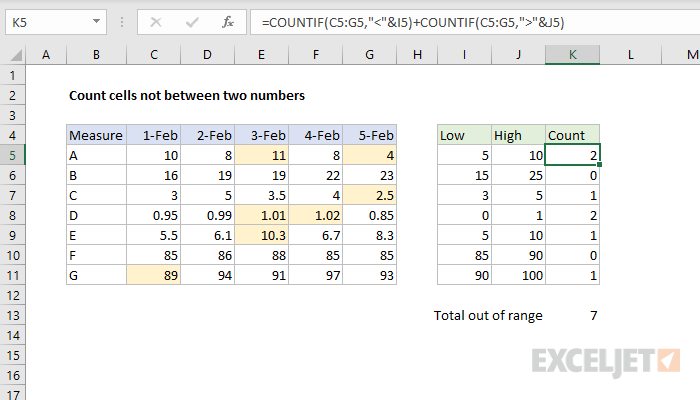
The formula used to highlight the out-of-range values above is:
=OR(C5<$I5,C5>$J5)
More details here.













