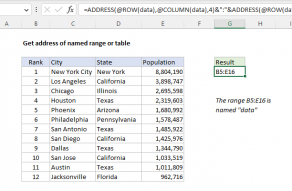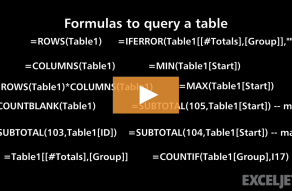Purpose
Return value
Syntax
=COLUMNS(array)- array - A reference to a range of cells.
Using the COLUMNS function
The COLUMNS function returns the count of columns in a given reference as a number. For example, COLUMNS(A1:C3) returns 3, since the range A1:C3 contains 3 columns. COLUMNS takes just one argument, called array, which should be a range or array.
Examples
Use the COLUMNS function to get the column count for a given reference or range. For example, there are 6 columns in the range A1:F1 so the formula below returns 6:
=COLUMNS(A1:F1) // returns 6
The range A1:Z100 contains 26 columns, so the formula below returns 100:
=COLUMNS(A1:Z100) // returns 26
You can also use the COLUMNS function to get a column count for an array constant:
=COLUMNS({1,2,3,4,5}) // returns 5
Although there is no built-in function to count the number of cells in a range, you can use the COLUMNS function together with the ROWS function like this:
=COLUMNS(range)*ROWS(range) // total cells
=COLUMNS(A1:Z100)*ROWS(A1:Z100) // returns 2600
Notes
- Array can be a range or a reference to a single contiguous group of cells.
- Array can be an array constant or an array created by another formula.
- To count rows, see the ROW function.
- To get column numbers, see the COLUMN function.
- To lookup a column number, see the MATCH function.