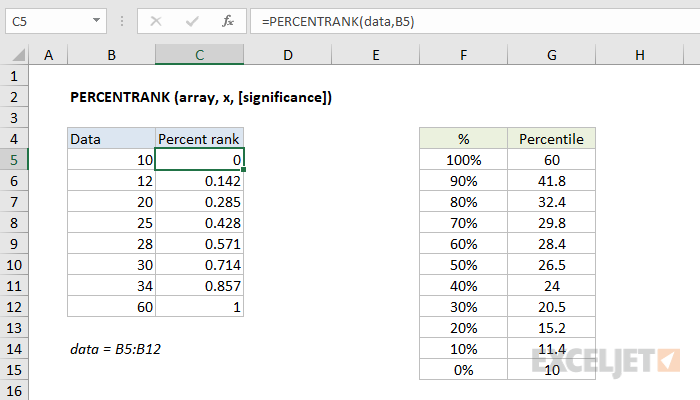Purpose
Return value
Syntax
=PERCENTRANK(array,x,[significance])- array - Array of data values.
- x - Value to rank.
- significance - [optional] Number of significant digits in result. Defaults to 3.
Using the PERCENTRANK function
The PERCENTRANK function returns the relative standing of a value within a data set as a percentage. For example, a test score greater than 80% of all test scores is said to be at the 80th percentile. In this case, PERCENTRANK will assign a rank of .80 to the score. To use PERCENTRANK, provide an array of values (typically a range) and the value to rank, x. In the example shown, the formula in C5 is:
=PERCENTRANK(data,B5)
where data is the named range B5:B12. As the formula is copied down, it returns the rank of each value in column B as a decimal value. To display the results in column C as a percentage, apply the percentage number format. The table in the range F4:G15 is for reference only. It uses the PERCENTILE function in column G to calculate a percentile for each value in column F. A percentile is the value below which a given percentage of observations in a group fall.
The named range data is used for convenience only, since named ranges automatically behave like absolute references. If you prefer, you can use an absolute reference like $B$5:$B$12 instead of a named range.
Note: Microsoft classifies PERCENTRANK as a "compatibility function", now replaced by the PERCENTRANK.INC function.
Inclusive vs. Exclusive
Starting with Excel 2010, the PERCENTRANK function has been replaced by two functions: PERCENTRANK.INC and PERCENTRANK.EXC. The INC version represents "inclusive" behavior, and the EXC version represents "exclusive" behavior. Both formulas use the same arguments.
- Use the PERCENTRANK.EXC function to determine the percentage rank exclusive of the first and last values in the array.
- Use the PERCENTRANK.INC or PERCENTRANK to find the percentage rank inclusive of the first and last values in the array.
Notes
- If x does not exist in the array, PERCENTRANK interpolates to find the percentage rank.
- When significance is omitted PERCENTRANK returns three significant digits (0.xxx)