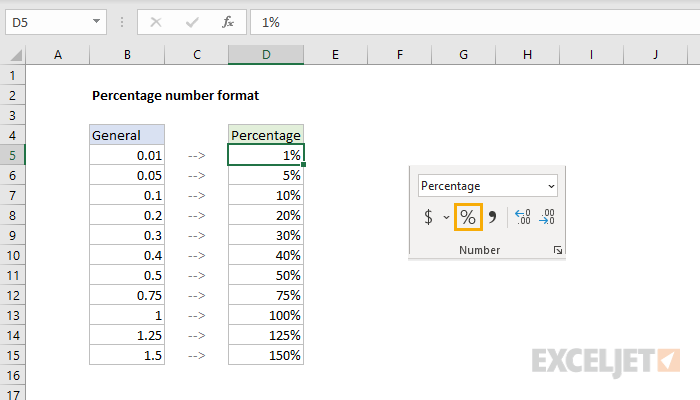The "Percentage" number format is one of the built-in number formats in Excel. In mathematics, a percentage is a number expressed as a fraction of 100. The word percent literally means "per one-hundred". For example, 65% is read as "Sixty-five percent" and is equivalent to 65/100 or 0.65.
To apply the percentage number format to a number, first select the number(s), then use any of these methods:
- Use the keyboard shortcut Control + Shift + Enter
- Select "Percentage" from the dropdown on the home tab of the ribbon
- Click the % button in the Number section on the home tab of the ribbon
- Control + 1 > Number > Percentage
Applying percentage format does not change the number, only the display of the number. In the screen above, the numbers in column B are the same as the numbers in column D.
By default, Excel will display the number with the percent sign (%) and no decimal places. To adjust this format, open the Format Cells dialog box, select Percentage, then select Custom. There you can adjust the codes in the "Type" input area. For example:
0% // default, zero decimals
0.00% // two decimal places
For more information on custom number format codes see: Custom Number Formats.