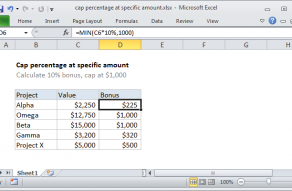Explanation
In this example, the goal is to increase the prices shown in column C by the percentages shown in column D. For example, given the original price of $70.00, and an increase of 10%, the result should be $77.00. The general formula for this calculation, where "x" is the new price, is:
x=old*(1+percentage)
x=70*(1+10%)
x=70*1.10
x=77.00
Converting this to an Excel formula with cell references, the formula in E5 becomes:
=C5*(1+D5)
=70*(1+0.1)
=70*1.10
=77.00
As the formula is copied down, the formula returns a new price for each item in the table, based on the percentages shown in column D.
Negative percentages
Negative percentages will have the effect of decreasing the original price. For example, with -10% in cell D5 (-0.10), the formula evaluates like this:
=C5*(1+D5)
=70*(1+-0.1)
=70*0.9
=63.00
This example explains the general formula for increasing a number by a given percentage.
Formatting percentages in Excel
In mathematics, a percentage is a number expressed as a fraction of 100. For example, 95% is read as "Ninety-five percent" and is equivalent to 95/100 or 0.95. Accordingly, the values in column D are decimal values, with the Percentage number format applied.