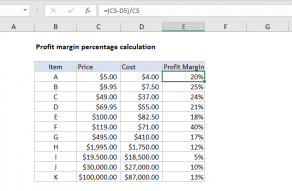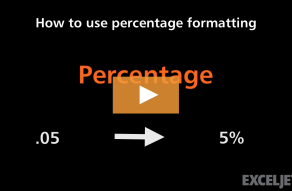Explanation
In this example, the goal is to calculate the percentage sold for each item listed in the table, where original number (Total) is in column C and the Sold number is in column D. In other words, if we know we started with 144 apples, and sold 108 apples, we want to calculate that 75% of the apples were sold. The general formula for this calculation, where "x" is the percentage sold, is:
x=total/sold
x=144/108
x=0.75
Converting this to an Excel formula with cell references, the formula in E5 becomes:
=C5/D5
=144/108
=0.75
When the result the Percentage number format is applied, 0.75 is displayed as 75%. As the formula is copied down, the formula returns percentage sold for item in the table.
Formatting percentages in Excel
In mathematics, a percentage is a number expressed as a fraction of 100. For example, 45% is read as "Forty-five percent" and is equivalent to 45/100 or 0.45. Accordingly, the results in column E are decimal values, with the Percentage number format applied.