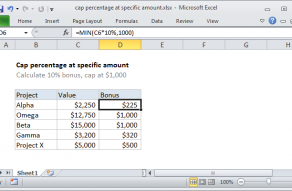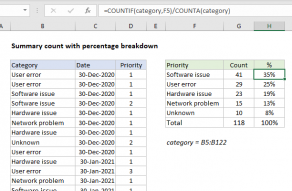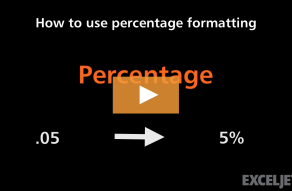Explanation
In this example, the goal is to convert the percentages shown in column C to amounts, where the total of all amounts is given as $1945. In other words, if we know Rent is 36.0%, and the total of all expenses is $1945, we want to calculate that Rent is $700. With "x" as the number we want to find, we have:
=36.0%*1945=x
=0.36*1945
=700.20
Note: in the example, the percentage values in column C are unrounded decimal numbers like 0.359897172, which accounts for the 0.20 difference in the calculation above.
The total of all expenses is in cell D15, which is also the named range "total". To perform this calculation in Excel, we simply multiply the percentage in column C by the total in cell D15. The formula in D6, copied down is:
=C6*total
Named ranges behave like absolute references by default, so the equivalent formula without a named range is:
=C6*$D$15
For each expense in the table, Excel returns a calculated amount.
Formatting percentages in Excel
In mathematics, a percentage is a number expressed as a fraction of 100. For example, 85% is read as "Eighty-five percent" and is equivalent to 85/100 or 0.85. Accordingly, the values in column C are decimal numbers. For example, C6 is approximately 0.36, C7 is approximately 0.18, etc. To display these numbers as a percentage with the percent sign (%), the Percentage number format has been applied to C6:C13.