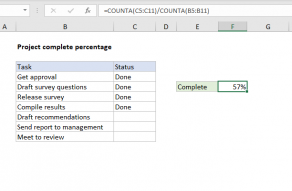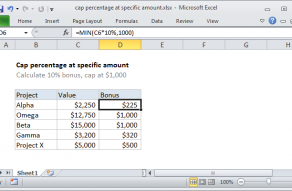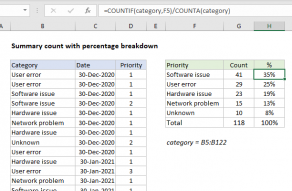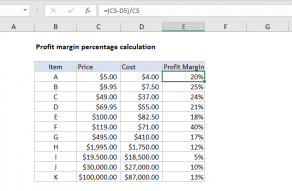Explanation
In this example, the goal is to work out the "percent of total" for each expense shown in the worksheet. In other words, given that we know the total is $1945, and we know Rent is $700, we want to determine that Rent is 36% of the total.
The total already exists in the named range total (C15) which contains a formula based on the SUM function:
=SUM(C6:C14)
In mathematics, a percentage is a number expressed as a fraction of 100. For example, 85% is read as "Eighty-five percent" and is equivalent to 85/100 or 0.85. To calculate the "percent of total" for a given expense, we need to divide the amount of the expense by the total of all expenses. In cell D6, the ratio is 700/1945, which is approximately 0.36 (36% when formatted as a percentage). The formula in D6, copied down, is:
=C6/total // returns 0.3599
using the named range total (C15). Without the named range, we need to use an absolute reference to "lock" the address to C15 so the reference doesn't change as the formula is copied down column D. The formula becomes:
=C6/$C$15 // returns 0.3599
As the formula is copied down, we get a percent of total for each item shown in the table.
Formatting percentages in Excel
The numbers in column D are decimal values that express a ratio. In cell D6, the ratio is 700/1945, which is approximately 0.36. To format a number like this as a percentage with the percent sign (%), apply the Percentage number format.
Percentage vs. number
To display a percentage in Excel, use the Percentage number format, which will automatically display a decimal value as a percentage. If you want instead a simple number without a percent sign, just multiply by 100:
=(C6/total)*100
=(C6/$C$15)*100
The result is a number like 36, 18, 12.9, etc.