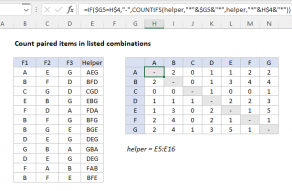Purpose
Return value
Syntax
=CONCAT(text1,[text2],...)- text1 - First text value, cell reference, or range.
- text2 - [optional] Second text value, cell reference, or range.
Using the CONCAT function
The CONCAT function concatenates (joins) values supplied as references or constants. Unlike the CONCATENATE function (which CONCAT replaces), CONCAT will accept a range of cells to join, in addition to individual cell references. The CONCAT function automatically ignores empty cells.
The CONCAT function accepts multiple arguments called text1, text2, text3, etc. up to 255 total. Arguments may be supplied as cell references, ranges, and hard-coded text strings. Only the first argument is required, and values are concatenated in the order they appear. For example, to concatenate the value of A1 and B1, separated by a space, you can configure CONCAT like this:
=CONCAT(A1," ",B1)
This is equivalent to using the concatenation operator (&) manually like this:
=A1&" "&B1 // manual concatenation
When concatenating numbers, number formatting is lost. For example, with the date 1-Jul-2021 in cell A1, the date reverts to a serial number:
=CONCAT("The date is ",A1) // returns "The date is 44378"
Use the TEXT function to apply formatting during concatenation:
=CONCAT("The date is ",TEXT(A1,"mmmm d")) // "The date is July 1"
The main benefit of CONCAT over the older CONCATENATION function is the ability to concatenate ranges. To concatenate the values in A1, B1, and C1, you can use a range like this:
=CONCAT(A1:C1)
However, the CONCAT does not provide a way to specify a delimiter to use when concatenating many values together. To join many values with a common delimiter, see the TEXTJOIN function. TEXTJOIN can do everything CONCAT can do, but can also apply a delimiter and optionally ignore empty values.
Notes
- CONCAT can accept ranges in addition to individual cells.
- To concatenate manually, use the concatenation operator (&).
- The CONCAT function provides no options for delimiters or empty values.
- Numbers provided to CONCAT will be converted to text values during concatenation.
- If the result is greater than 32767 characters, CONCAT returns #VALUE!