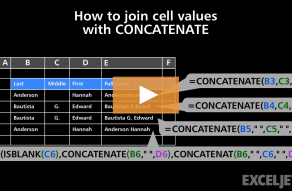Purpose
Return value
Syntax
=CONCATENATE(text1,text2,[text3],...)- text1 - The first text value to join together.
- text2 - The second text value to join together.
- text3 - [optional] The third text value to join together.
Using the CONCATENATE function
The CONCATENATE function concatenates (joins) join up to 30 values together and returns the result as text. In Excel 2019 and later, the CONCAT function and TEXTJOIN function are better, more flexible alternatives.
The CONCATENATE function accepts multiple arguments called text1, text2, text3, etc. up to 30 total. Values may be supplied as cell references, and hard-coded text strings. Only the first argument is required, and values are concatenated in the order they appear. For example, to concatenate the value of A1 and B1, separated by a space, you can use CONCATENATE like this:
=CONCATENATE(A1," ",B1)
The result of this formula is the same as using the concatenation operator (&) manually like this:
=A1&" "&B1 // manual concatenation
The ampersand character (&) is an alternative to CONCATENATE. The result is the same, but the ampersand is more flexible, and creates formulas that are shorter and (arguably) easier to read.
Number formatting
When concatenating numeric values like dates, times, percentages, etc., number formatting will be lost. For example, with the date 1-Jul-2021 in cell A1, the date reverts to a serial number during concatenation:
=CONCATENATE("Date: ",A1) // returns "Date: 44378"
To apply formatting during concatenation use the TEXT function :
=CONCATENATE("The date is ",TEXT(A1,"mmmm d")) // "Date: July 1"
The CONCATENATE function will not handle ranges:
=CONCATENATE(A1:D1) // does not work
To concatenate values in ranges, see the CONCAT function. To concatenate many values with a common delimiter, see the TEXTJOIN function. TEXTJOIN can do everything CONCAT can do, but can also accept a delimiter and optionally ignore empty values.
Notes
- CONCATENATE can join up to 30 text items together.
- Text items can be text strings, numbers, or cell references that refer to one cell.
- Numbers are converted to text when joined. If you need to specify a number format for a number being joined, see the TEXT function.
- The ampersand character (&) is an alternative to CONCATENATE. The result is the same, but the ampersand is more flexible, and creates formulas that are shorter and (arguably) easier to read.