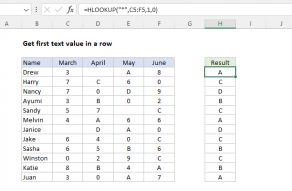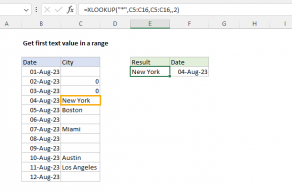Purpose
Return value
Syntax
=ISTEXT(value)- value - The value to check.
Using the ISTEXT function
The ISTEXT function returns TRUE when a cell contains a text value, and FALSE if the cell contains any other value, or is empty. You can use the ISTEXT function to check if a cell contains a text value, or a numeric value entered as text.
The ISTEXT function takes one argument, value, which can be a cell reference, a formula, or a hardcoded value. Typically, value is entered as a cell reference like A1. When value is text, the ISTEXT function will return TRUE. If value is any other value, ISTEXT will return FALSE.
Examples
The ISTEXT function returns TRUE if value is text:
=ISTEXT("apple") // returns TRUE
=ISTEXT(100) // returns FALSE
If cell A1 contains the number 100, ISTEXT returns FALSE:
=ISTEXT(A1) // returns FALSE
If a cell contains a formula, ISTEXT checks the result of the formula:
=ISTEXT(10 &" apples") // returns TRUE
=ISTEXT(2+2) // returns FALSE
=ISTEXT(A1&B1) // returns TRUE
Note: the ampersand (&) is the concatenation operator in Excel. When values are concatenated, the result is text.
Count text values
To count cells in a range that contain text, you can use the SUMPRODUCT function like this:
=SUMPRODUCT(--ISTEXT(range))
The double negative coerces the TRUE and FALSE results from ISTEXT into 1s and 0s and SUMPRODUCT sums the result.
Notes
- Dates and times are numbers, not text.
- The ISNONTEXT function tests for non-text values.