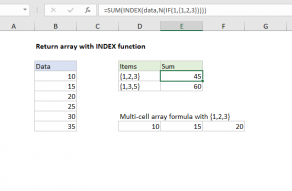Purpose
Return value
Syntax
=N(value)- value - The value to convert to a number.
Using the N function
Use the N function to convert value to a number. The N function takes one argument, value, which can be a cell reference, a formula result, or a hardcoded value. Values are converted as shown below. The logical values TRUE and FALSE are converted to 1 and 0, and text values are converted to zero. Numeric values and errors are unaffected.
| Input value | Return value |
|---|---|
| Any number | Same number |
| A recognized date | A date in Excel serial number format |
| TRUE | 1 |
| FALSE | 0 |
| Error (#VALUE, #N/A, #NUM!, etc.) | Same error code |
| Other values | 0 |
The N function is provided for compatibility with other spreadsheet programs. In most cases, using the N function is unnecessary, because Excel automatically converts values when needed. However, the N function is a simple way to convert TRUE and FALSE to their numeric equivalents, 1 and 0, as mentioned below.
Examples
The N function converts text values to zero:
=N("apple") // returns 0
Numeric values and errors are not affected:
=N(100) // returns 100
=N(5/0) // returns #DIV/0!
The N function converts TRUE to 1 and FALSE to zero:
=N(TRUE) // returns 1
=N(FALSE) // returns 0
=N(3>1) // returns 1
=N(3<1) // returns 0
There are several ways to perform this conversion in Excel, which is useful in more advanced formulas. For example, the formula below will return a count of cells in a range that contain more than 100 characters:
=SUMPRODUCT(N(LEN(range)>100))
This article explains other ways to convert TRUE and FALSE to 1 and 0.
Notes
- The N function removes text values. The T function removes numeric values.