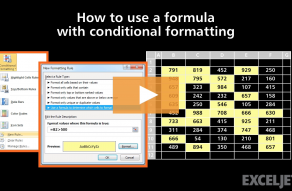Purpose
Return value
Syntax
=ISODD(value)- value - The numeric value to check.
Using the ISODD function
The ISODD function tests for odd numbers. ISODD takes one argument, value, which should be a numeric value or a cell reference. When value is an odd number, ISODD returns TRUE. When value is an even number, ISODD returns FALSE. If value is not numeric, ISODD will return the #VALUE error. Only the integer portion of value is evaluated, decimal values are truncated.
Examples
The ISODD function returns TRUE or FALSE:
=ISODD(4) // returns FALSE
=ISODD(3) // returns TRUE
=ISODD(0) // returns FALSE
If cell A1 contains 11, the formula below returns TRUE:
=ISODD(A1) //returns TRUE
Only the integer portion of value is tested. If value is a decimal number, the decimal portion is truncated:
=ISODD(4.1) // returns FALSE
=ISODD(0.33) // returns FALSE
=ISODD(7.4) // returns TRUE
Notes
- If value is not numeric, ISODD will return the #VALUE error.
- Only the integer portion of value is tested; decimal values are truncated.
- Use the ISEVEN function to test for even numbers.