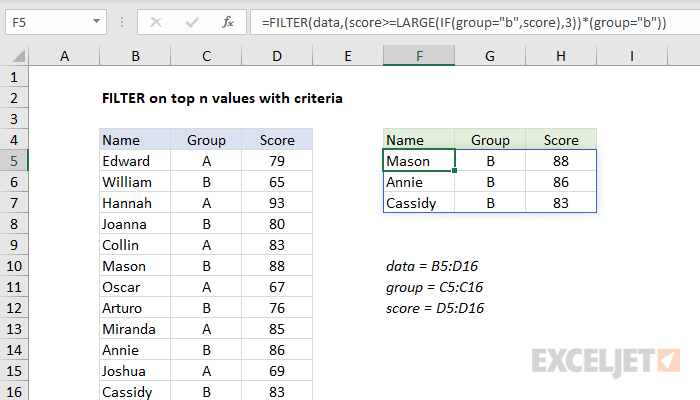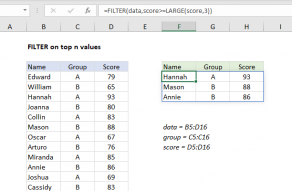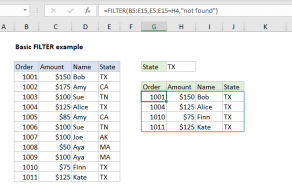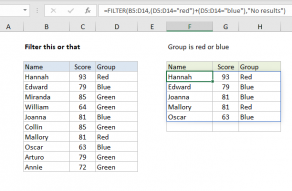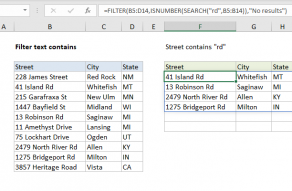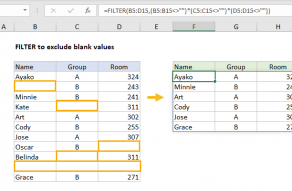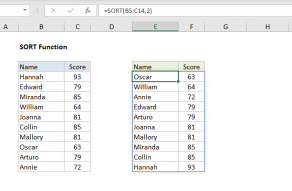Explanation
This formula uses the FILTER function to retrieve data based on a logical test constructed with the LARGE and IF functions. The result is the top 3 scores in group B.
The FILTER function applies criteria with the include argument. In this example, criteria are constructed with boolean logic like this:
(score>=LARGE(IF(group="b",score),3))*(group="b")
The left side of the expression targets scores greater than or equal to the 3rd highest score in group B:
score>=LARGE(IF(group="b",score),3)
The IF function is used to make sure LARGE is only working with group B scores. Because we have 12 scores total, IF returns an array with 12 results like this:
{FALSE;65;FALSE;80;FALSE;88;FALSE;76;FALSE;86;FALSE;83}
Notice the only scores that survive the operation are from Group B. All other scores are FALSE. This array is returned directly to LARGE as the array argument:
LARGE({FALSE;65;FALSE;80;FALSE;88;FALSE;76;FALSE;86;FALSE;83},3)
LARGE ignores the FALSE values and returns the 3rd highest score, 83.
We can now simplify the formula to:
=FILTER(data,(score>=83)*(group="b"))
which resolves to:
=FILTER(data,{0;0;0;0;0;1;0;0;0;1;0;1})
Finally, FILTER returns records for Mason, Annie, and Cassidy, which spill into the range F5:H7.
Sort results by score
By default, FILTER will return matching records in the same order they appear in the source data. To sort results in descending order by score, you can nest the original FILTER formula inside the SORT function like this:
=SORT(FILTER(data,(score>=LARGE(IF(group="b",score),3))*(group="b")),3,-1)
Here, FILTER returns results directly to the SORT function as the array argument. Sort_index is set to 3 (score) and sort_order is set to -1, for descending order.