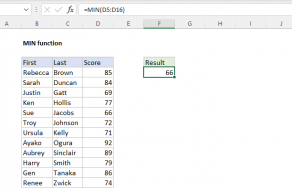Explanation
The goal in this example is to return the minimum value that is unique, i.e. the minimum value that occurs only once in the data.
The UNIQUE function, new in Excel 365, will return a unique list of values from a set of data. By default, this is a list of any value that occurs one or more times in the data.
UNIQUE has an optional third argument called exactly_once that will limit results to values that occur once only in the source data. To enable this feature, the argument needs to be set to TRUE or 1.
Working from the inside out, the UNIQUE function is configured like this:
UNIQUE(data,0,1)
For array, we provide the named range data. For the by_col argument, we use zero (0), since we want unique values by rows, not columns. Finally, for exactly_once, we provide 1, since we want only values that occur just once in the source data.
Configured this way, UNIQUE returns the 4 values that appear only once:
{700;600;500;300} // result from unique
This array is returned directly to the MIN function, which returns the minimum value, 300, as the final result:
=MIN({700;600;500;300}) // returns 300
Array formula with COUNTIF
If you are using a version of Excel without the UNIQUE function, you can find the minimum unique value with an array formula based on the COUNTIF, MIN, and IF functions.
{=MIN(IF(COUNTIF(data,data)=1,data))}
This is an array formula and must be entered with control + shift + enter, except in Excel 365.
Working from the inside out, the COUNTIF function is used to generate a count of each value in the data like this:
COUNTIF(data,data) // count all values
Because there are 10 values in the named range data, COUNTIF returns an array of 10 results:
{2;1;1;2;1;2;2;2;1;2}
This array holds the count of each value. Next we test the array for values equal to 1:
{2;1;1;2;1;2;2;2;1;2}=1
Again, we get an array with 10 results:
{FALSE;TRUE;TRUE;FALSE;TRUE;FALSE;FALSE;FALSE;TRUE;FALSE}
Each TRUE value corresponds to a value in the source data that occurs just once. This array is delivered directly to the IF function, which uses it like a filter. Only values in data associated with TRUE make it into the array returned by IF, all other values are FALSE.
{FALSE;700;600;FALSE;500;FALSE;FALSE;FALSE;300;FALSE}
This array is returned directly to the MIN function which automatically ignores logical values and returns the minimum of remaining values, 300, as a final result.