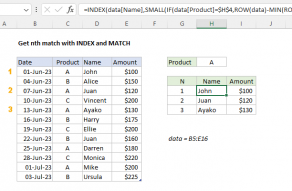Explanation
Context
In this example, we have a number of file versions listed in a table with a date and user name. Note that file names are repeated, except for the code appended at the end to represent version ("CA", "CB", "CC", "CD", etc.).
For a given file, we want to locate the position (row number) for the last revision. This is a tricky problem because the version codes at the end of the file names make it harder to match the file name. Also, by default, Excel match formulas will return the first match, not the last match, so we need to work around that challenge with some tricky techniques.
How the formula works
At the core of this formula, we build a list of row numbers for a given file. Then we use the MAX function to get the largest row number, which corresponds to the last revision (last occurrence) of that file.
To find all occurrences of a given file, we use the SEARCH function, configured with the asterisk (*) wildcard to match the file name, ignoring the version codes. SEARCH will throw a VALUE error when text isn't found, so we wrap SEARCH with ISERROR:
ISERROR(SEARCH(H5&"*",files))
This results in an array of TRUE and FALSE values like this:
{FALSE;TRUE;FALSE;FALSE;TRUE;TRUE;FALSE;TRUE}
It's confusing, but TRUE represents an error (text not found), and FALSE represents a match. This array result is fed into the IF function as the logical test. For value if TRUE, we use zero, and for value if true, we supply this code, which generates relative row numbers for the range we are working with:
ROW(files)-ROW(INDEX(files,1,1))+1)
The IF function then returns an array of values like this:
{1;0;3;4;0;0;7;0}
All numbers except zero represent matches for "filename1" – i.e. the row number inside the named range "files" where "filename1" appears.
Finally, we use the MAX function to get the maximum value in this array, which is 7 in this example.
Use INDEX with this row number to retrieve information related to the last revision (i.e. full file name, date, user, etc).
Without named range
Named ranges make it fast and easy to set up a more complex formula, since you don't have to enter cell addresses by hand. However, in this case, we are using an extra function (INDEX) to get the first cell of the named range "files", which complicates things a bit. Without the named range, the formula looks like this:
{=MAX(IF(ISERROR(SEARCH(H5&"*",C4:C11)),0,ROW(C4:C11)-ROW(C4)+1))}