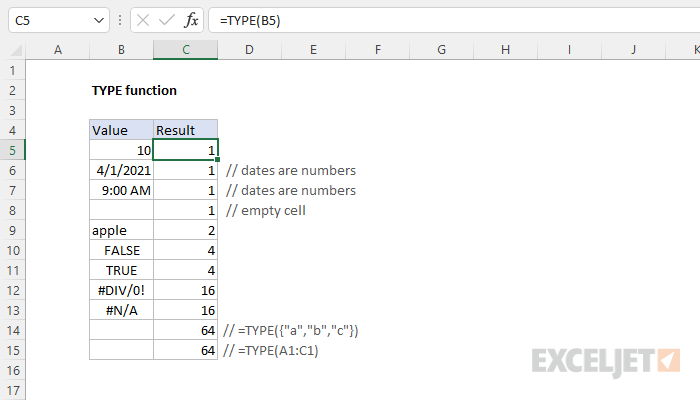Purpose
Return value
Syntax
=TYPE(value)- value - The value to check the type of.
Using the TYPE function
The TYPE function returns a numeric code representing "type" in 5 categories: number = 1, text = 2, logical = 4, error = 16, and array = 64. The TYPE function takes one argument, value, which can be a reference, a formula, or a hardcoded value. The table below shows the possible type codes returned from TYPE and the meaning of each:
| Type code | Meaning |
|---|---|
| 1 | Number |
| 2 | Text |
| 4 | Logical value |
| 16 | Error value |
| 64 | Array |
| 128 | Compound data |
Examples
The TYPE function returns a numeric code:
=TYPE(100) // returns 1 for numbers
=TYPE("apple") // returns 2 for text
=TYPE(TRUE) // returns 4 for logicals
TYPE returns 16 for errors:
=TYPE(3/0) // returns 16
=TYPE(NA()) // returns 16
If TYPE is given an array constant, or a range, the result is 64:
=TYPE({1;2;3}) // returns 64
=TYPE(A1:C1 // returns 64
TYPE returns 128 for compound data, like LAMBDA functions:
=TYPE(LAMBDA(x,x*x)) // returns 128
Notes
- You can't use TYPE to test for a formula, because TYPE evaluates the result.
- Excel dates and times are numeric values, and therefore return 1.