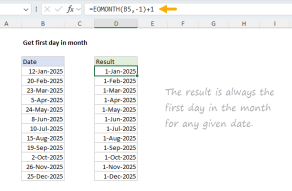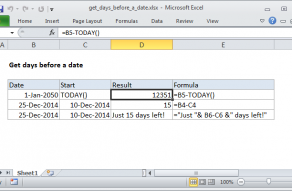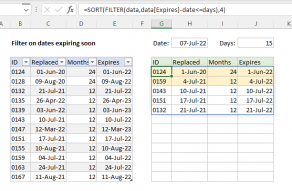Purpose
Return value
Syntax
=TODAY()Using the TODAY function
The TODAY function returns the current date, and will continually update each time the worksheet is updated. Use F9 to force the worksheet to recalculate and update the value.
The value returned by the TODAY function is a standard Excel date. To display the result as a date, apply a date number format. Optionally customize the number format as you like. If you want the current date with a time value, use the NOW function.
Examples
The TODAY function can be used on its own, or combined with other functions. The formulas below show how the TODAY function can be used in various ways:
=TODAY() // current date
=TODAY()-7 // one week in past
=TODAY()+7 // one week in future
=TODAY()+90 // 90 days from today
=EDATE(TODAY(),3) // 3 months from today
=EDATE(TODAY(),12) // 1 year from today
=EDATE(TODAY(),-12) // 1 year in the past
=EOMONTH(TODAY(),-1)+1 // first day of current month
=TODAY()+TIME(18,0,0) // today at 6:00 PM
=TODAY()+1+TIME(12,0,0) // tomorrow at noon
Static date and time
If you need a static date and time that won't change, you can use the following shortcuts:
- Insert current date - Control + ;
- Insert current time - Control + Shift + :
To enter both values in a single cell, enter the date, a space, then the time.
Formatting results
The result of TODAY is a serial number representing a valid Excel date. You can format the value returned by TODAY using any standard date format. You can use the TEXT function to build a text message that includes the current date:
="The current date is "&TEXT(TODAY(),"mmm d")
To return a message like "The current date is May 31".