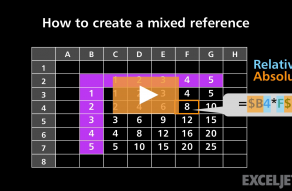| Windows | Mac |
|---|---|
| F4 | ⌘T |
About This Shortcut
While editing a formula, this shortcut toggles cell references from relative to absolute, to partially absolute, back to relative again:
A1 --> $A$1 --> A$1-- > $A1-- > A1
This is much faster and easier than typing the $ character manually.
To convert an existing formula, enter cell edit mode, place the cursor in or next to the reference you'd like to convert, then use the shortcut.
Note: In earlier versions of Excel on the Mac, this shortcut is exclusively Command + T. In Mac Excel 365, fn + F4 also works, inline with the Windows version of Excel.
Related videos
The videos below demonstrate this shortcut.