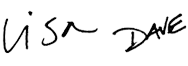Core Pivot
If you use Excel, but don't know how to use Pivot Tables, you're missing out...wasting time trying to do things that a Pivot Table can do for you automatically. Core Pivot is a step-by-step Excel video course that will teach you everything you need to know to use this very powerful tool. With a small investment, Pivot Tables will pay you back again and again.
Price
Sample Videos
What you get in this course
- An accelerated, step-by-step program to teach you Pivot Tables
- Guided practice - over 50 worksheets included for immediate practice
- Both Windows and Mac shortcuts in all videos
- A free Excel Shortcut PDF with 200+ shortcuts
- Lifetime access to all videos 24 x 7 - learn online from anywhere
- A 30-day money-back guarantee (we want you to be 100% satisfied)
Video lessons in this course
| Video | Time |
|---|---|
| 1. Why pivot tables? | 10:00 |
| 2. What is a pivot table? | 2:44 |
| 3. How to quickly create a pivot table | 2:56 |
| 4. How to refresh data in a pivot table | 2:41 |
| 5. How to drill down into a pivot table | 2:12 |
| 6. Pivot Table Terminology | 2:56 |
| Video | Time |
|---|---|
| 7. Why you should use a table for your pivot table | 3:14 |
| 8. How to add fields to a pivot table | 2:25 |
| 9. How to rearrange fields in a pivot table | 2:27 |
| 10. How to access field settings in a pivot table | 2:05 |
| 11. How to format numbers in a pivot table | 2:15 |
| 12. How to change the math used for pivot table values | 2:43 |
| 13. How to control grand totals in a pivot table | 1:53 |
| 14. How to control subtotals in a pivot table | 3:03 |
| 15. How to rename fields in a pivot table | 3:08 |
| 16. How to add a field to a pivot table more than once | 2:14 |
| 17. How to use pivot table layouts | 3:05 |
| Video | Time |
|---|---|
| 18. How to group a pivot table manually | 2:51 |
| 19. How to group a pivot table by numbers | 3:08 |
| 20. How to group a pivot table by date | 2:35 |
| 21. How to collapse and expand pivot table groups | 2:40 |
| Video | Time |
|---|---|
| 22. How to sort a pivot table alphabetically | 2:55 |
| 23. How to sort a pivot table manually | 2:04 |
| 24. How to sort a pivot table by value | 2:55 |
| 25. How to sort a pivot table with a custom list | 2:24 |
| Video | Time |
|---|---|
| 26. How to filter a pivot table globally | 2:41 |
| 27. How to filter a pivot table by rows or columns | 2:33 |
| 28. How to filter a pivot table by date | 3:04 |
| 29. How to filter a pivot table by value | 2:32 |
| 30. How to filter a pivot table to show top values | 1:57 |
| 31. How to filter a pivot table with multiple filters | 2:36 |
| Video | Time |
|---|---|
| 32. How to add slicers to a pivot table | 3:14 |
| 33. How to use Pivot table slicer options | 2:59 |
| 34. How to use pivot table slicer styles | 3:17 |
| 35. How to use a slicer with multiple pivot tables | 2:30 |
| Video | Time |
|---|---|
| 36. How to add a calculated field to a pivot table | 3:04 |
| 37. How to modify a calculated field in a pivot table | 2:16 |
| 38. How to add a calculated item to a pivot table | 3:33 |
| 39. How to modify a calculated item in a pivot table | 2:56 |
| Video | Time |
|---|---|
| 40. How to apply a pivot table style | 2:27 |
| 41. How to create a new pivot table style | 3:15 |
| 42. How to move a pivot table style to another file | 1:52 |
| Video | Time |
|---|---|
| 43. How to create a pivot chart | 2:28 |
| 44. How to change the pivot chart type | 2:10 |
| 45. How to work with pivot chart options | 3:46 |
| 46. How to filter a pivot chart | 2:11 |
| 47. How to create a second pivot chart | 2:15 |
| Video | Time |
|---|---|
| 48. How to make a self-contained pivot table | 2:44 |
| 49. How to group a pivot table by day of week | 3:39 |
| 50. How to clone a pivot table | 3:11 |
| 51. How to copy a pivot table without the data | 2:43 |
| 52. How to group a pivot table by age range | 2:47 |
| 53. How to rank with a pivot table | 3:09 |
| 54. How to add unique count to a pivot table | 3:27 |
| Video | Time |
|---|---|
| 55. Pivot Table Example - IMDB Movie data | 2:28 |
| 56. Pivot Table Example - Voting results | 1:44 |
| 57. Pivot Table Example - Sales by sales person | 2:02 |
| 58. Pivot Table Example - Instrument readings | 2:32 |
| Video | Time |
|---|---|
| 59. 10 pivot table problems and easy fixes | 11:01 |
What you'll learn
Many Excel experts believe that pivot tables are the single most powerful tool in Excel. According to Bill Jelen (a.k.a. Mr. Excel): "No other tool in Excel gives you the flexibility and analytical power of a pivot table".
The basics
- Why pivot tables are so powerful, and how to set up a pivot table in less than 2 minutes.
- What it means to refresh a pivot table, and how to refresh a pivot table when your data changes (pivot tables work like a formula, but they don't automatically pick up new data).
- The goofy names you need to know to talk about (and understand) the parts of a pivot table.
- How to "drill down" into a pivot table to extract the data (incredibly useful way to get just a subset of your data).
Build
- Why it makes sense to use an Excel Table for your pivot table (this one tip can save you hours of frustration).
- How you can set up a pivot table so that you can add data every day, week, or month and have it work correctly every time.
- How to add new fields to a pivot table, and easily move a field from one place to another.
- How to use (and understand!) pivot table layouts. (The default layout is often *not* what you want).
Calculate
- Why sometimes you get a count, and sometimes you get a sum (and how to get what you want).
- The best way to format numbers in a pivot table (Hint: don't select the numbers and apply a format...there's a much better way!)
- How to add and remove grand totals and sub totals with ease.
- How to rename pivot table fields (It's easy, and it can make your pivot table much nicer to look at.)
- The easiest way to add the same field more than once (so you show sales by product as both $ and %, for example).
- How (and why) you might want to add a calculated item or a calculated field to a pivot table (hands down the most confusing thing in the entire pivot table universe).
Group
- Perhaps the coolest feature in pivot tables is grouping. This is what gives you clean breakdowns by month and year, by product, etc.
- How to group a pivot tables by number (great for showing, say, purchases by age-range, or by order size).
- How to easily group by year, month, and quarter, and how to arrange those groupings any way you want. (Even a cool way to group by day of week).
- How to group by just moving things around. (Most people don't know that you can do ad hoc grouping almost way you like).
Sort, filter, and Slice
- How to sort a pivot table alphabetically, or by value.
- A simple way to sort a pivot table with your own custom list, automatically.
- How to manually sort a pivot table, so you can arrange the data any way you like.
- How to filter a pivot table globally (great for building a quick report by region, or manager, or product).
- How to filter to show only top values, or bottom values.
- How to apply more than one filter at the same time.
- How to filter by name or date.
- Slicers are a cool tool that lets you filter a pivot table with large interactive buttons rather than tiny little filters (perfect for managers that want just want to click things).
- How to add a slicer to your pivot table, and make it look nice.
- How to make a slicer control more than one pivot table (this is, by far, the easiest way to make a simple, interactive dashboard).
- An easy way to add more than one slicer.
Professional polish
- How to apply a style to your pivot table (instant formatting).
- How to create your own styles (a huge time saver when you start using pivot tables more often and want them to look the same).
- An easy trick to move a pivot table style into a new workbook (strangely non-obvious).
- How to create pivot charts, and get rid of all the extra clutter they bring.
And more...
- How to easily clone a pivot table when you want another view of the same data (a great time saver).
- How to make a "standalone" pivot table that brings its own data with it.
- How to group a pivot table by age range (an eye-opener to the power of pivot tables).
Q + A
Why Pivot tables?
The short answer: No other tool in Excel gives you the flexibility and analytical power of a pivot table.
Without any formulas at all, Pivot Tables let you quickly analyze data that contains hundreds, thousands, or even hundreds of thousands of rows.
Will the course work for both Windows and Mac?
Yes. There are some small differences in the Mac and Win interface with respect to formulas, but in general this is one area in Excel where there is very good overlap between the Mac and Windows versions. The videos were recorded in Excel 2010 on Windows 7. All videos highlight shortcuts for both Windows and Mac.
Do you have a guarantee?
Of course! If you aren't happy with the course, just let us know within 30 days and we'll give you a full refund. We're always interested in your feedback (so we can make the course better), but this a no-quibble guarantee. We want you to be completely happy.
How do I access the course content?
When you purchase the course, an account will be created for you automatically on the Exceljet website. You'll receive an email immediately with a link to login, and when you do log in, you'll have full access to all videos and practice worksheets for the course(s) you purchased.
Why short videos?
We think people learn quickly and effectively with a no-nonsense approach that is quick, clean, and to the point.
In other words: less is more. Excel brings plenty of complexity to the table already :)

Your Satisfaction Guaranteed
If you're not completely satisfied, let us know within 30 days for a full refund. We want you to be 100% satisfied.