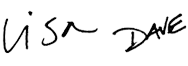Excel Tables
Excel Tables offer an easy way to create dynamic ranges that adjust when data changes. This makes tables perfect for pivot tables, charts, and dashboards that need to show the latest data. This course covers the key benefits of tables, including a detailed review of structured references, the special formula language for tables. Examples include VLOOKUP, INDEX and MATCH, and SUMIFS. The course also covers, table styles, slicers, filtering, sorting, and removing duplicates.
Price
Sample Videos
What you get in this course
- A solid, step-by-step program to learn Excel Tables
- Guided practice - each video comes with a practice worksheet
- Both Windows and Mac shortcuts in all videos
- A free Excel Shortcut PDF with 200+ shortcuts
- Lifetime access to all videos 24 x 7 - learn online from anywhere
- A 30-day money-back guarantee (we want you to be 100% satisfied)
Video lessons in this course
| Video | Time |
|---|---|
| 1. What is an Excel Table | 3:08 |
| 2. How to create an Excel Table | 3:08 |
| 3. Anatomy of an Excel Table | 2:42 |
| 4. How to remove an Excel Table | 3:08 |
| 5. Excel Table Options | 4:06 |
| 6. How to use Calculated Columns | 2:49 |
| Video | Time |
|---|---|
| 7. Working with table rows and columns | 3:28 |
| 8. How Excel Table ranges work | 2:56 |
| 9. How to use Table filters | 3:29 |
| 10. How to sort an Excel Table | 3:19 |
| 11. Shortcuts for Excel Tables | 3:17 |
| 12. How to add a totals row to a Table | 2:44 |
| 13. How to remove duplicates from a table | 2:54 |
| Video | Time |
|---|---|
| 14. Introduction to structured references | 3:34 |
| 15. Structured reference syntax examples | 3:33 |
| 16. Structured references inside a table | 2:53 |
| 17. Formulas to query a table | 3:49 |
| 18. How to copy and lock structured references | 3:36 |
| Video | Time |
|---|---|
| 19. How to use SUMIFS with an Excel Table | 3:35 |
| 20. How to use VLOOKUP with a table | 3:46 |
| 21. How to use INDEX and MATCH with a table | 3:20 |
| 22. How to set up a running total in a table | 3:44 |
| 23. Conditional formatting formula in a table | 3:09 |
| 24. Data validation with an Excel table | 3:09 |
| 25. How to use named ranges with tables | 2:38 |
| Video | Time |
|---|---|
| 26. How to add a slicer to a table | 3:16 |
| 27. How to use table slicer options | 3:06 |
| 28. How to use table slicer styles | 2:53 |
| Video | Time |
|---|---|
| 29. Introduction to table styles | 1:35 |
| 30. How to apply a table style | 2:29 |
| 31. How to create a new table style | 3:41 |
| 32. How to copy a table style to another file | 2:26 |
| 33. How to set a default custom table style | 3:29 |
| Video | Time |
|---|---|
| 34. Why you should use a table for your pivot table | 3:14 |
| 35. How to build a simple summary table | 3:01 |
| 36. How to count items in a filtered list | 3:15 |
What you'll learn
The basics
- What is an Excel Table, and why would you want to use one?
- How to quickly create and name a table
- How to use the right terminology to describe tables and table parts
- How to get rid of a table when you don't want one anymore
- The four key options that control table behavior, and their unlikely locations
- How calculated columns work, and how to manually override the automatic behavior
Table skills
- How to control table rows and columns
- How tables create dynamic ranges and how to use them
- How table filters work, and how to quickly hide and display the filter
- How to sort a table by one or more columns
- The special shortcuts you can use to work with tables
- How to add and customize the totals row in a table
- How to quickly remove duplicates in a table
- How to extract unique values from a table
Structured references
- What structured references are and how they work with tables
- How to use formulas to access different parts of a table
- How structured references behave inside a table (vs. outside a table)
- How to copy structured references and lock references when needed
Formulas and Tables
- How to use formulas to do a conditional sum with a table using SUMIFS
- How to use VLOOKUP and MATCH with a table together for dynamic column referencing
- How to use INDEX and MATCH with a table, and the key benefit this offers
- How to set up a running total in a table using structured references
- How you can use the INDEX function to get the first row in a column
- How to set up conditional formatting in a table with a formula
- How to use data validation in a table + how to use a table to create a dynamic list
- How to use named ranges when Excel won't let you use structured references
- How to set up a formula to display how many items in a table are visible
Slicers
- How to quickly add (and remove) a slicer to a table
- How to add more than one slicer to a table
- How to stop slicer buttons from moving around
- What options are available for slicers, and how they work
- How to define and apply a custom style to control how slicers look
Table styles
- How tables are formatted with styles, and what you can include in a style
- How to quickly apply a style and see what style is applied
- How to remove all formatting from a Table, and override local formatting
- How to create your own custom style
- How to move a custom style from one workbook to another
- How to set up Excel to use your custom style by default
Practical table examples
- How to use a table to create a dynamic pivot table
- How to make a dynamic chart based on table data
Q + A
Why Tables?
The short answer: Tables are a fantastic way to create dynamic ranges, and dynamic ranges allow you to write formulas that stay up to date when data changes. This is a killer feature for many business applications.
Will the course work for both Windows and Mac?
Yes. There are some small differences in the Mac and Win interface with respect to tables, but in general this is one area in Excel where there is very good overlap between the Mac and Windows versions. The videos were recorded in Excel 2016 on Windows 10. All videos highlight shortcuts for both Windows and Mac.
Do you have a guarantee?
Of course! If you aren't happy with the course, just let us know within 30 days and we'll give you a full refund. This a no-quibble guarantee. We want you to be completely happy.
How do I access the course content?
When you purchase the course, an account will be created for you automatically on the Exceljet website. You'll receive an email immediately with a link to login, and when you do log in, you'll have full access to all videos and practice worksheets for the course(s) you purchased.
Why short videos?
We think people learn best with lots of examples and a no-nonsense approach that is quick, clean, and to the point.
It's a lot harder to make short videos, but we think you're worth it :)
Less is more.

Your Satisfaction Guaranteed
If you're not completely satisfied, let us know within 30 days for a full refund. We want you to be 100% satisfied.