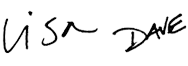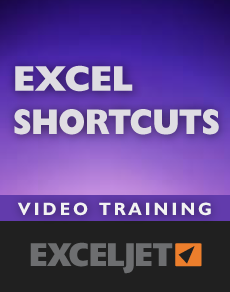
Excel Shortcuts
Shortcuts turbocharge your productivity in Excel: they help you work faster & more accurately, they let you focus on your work (not Excel's interface), and they unlock Excel's most powerful features. But shortcuts require practice to master. This video course covers over 200 Excel shortcuts, and includes a full set of practice worksheets. Start using more Excel shortcuts today!
Price
Sample Videos
What you get in this course
- A step-by-step program to learn more than 200 Excel shortcuts
- A practice worksheet with each video
- Windows and Mac shortcuts in all videos
- Lifetime access to all videos 24 x 7 - learn online from anywhere
- A full 30 day guarantee (we want you to be 100% satisfied)
Video lessons in this course
| Video | Time |
|---|---|
| 1. Introducing Excel shortcuts | 3:54 |
| 2. Excel shortcuts on a Mac | 3:22 |
| 3. Excel Ribbon shortcuts | 3:02 |
| 4. Shortcuts for Excel dialog boxes (Win) | 3:08 |
| 5. Shortcuts for Excel dialog boxes (Mac) | 3:25 |
| Video | Time |
|---|---|
| 6. Shortcuts for file commands | 2:14 |
| 7. Shortcuts for editing cells | 3:35 |
| 8. Shortcuts to cut copy paste | 2:33 |
| 9. Shortcuts to undo, redo and repeat | 3:22 |
| 10. Shortcuts to enter data | 3:33 |
| 11. Shortcuts to find and replace | 2:33 |
| 12. Shortcuts for paste special | 4:05 |
| Video | Time |
|---|---|
| 13. Shortcuts to navigate workbooks | 3:36 |
| 14. Shortcuts to navigate worksheets | 3:17 |
| Video | Time |
|---|---|
| 15. Shortcuts for selecting cells | 2:27 |
| 16. Shortcuts to move the active cell | 3:03 |
| 17. Shortcuts for extending selections | 2:51 |
| 18. Shortcuts for Go To Special | 4:22 |
| 19. Shortcuts for drag and drop | 2:43 |
| Video | Time |
|---|---|
| 20. Shortcuts for formatting | 3:54 |
| 21. Shortcuts for number formats | 2:24 |
| 22. Shortcuts for borders | 3:15 |
| Video | Time |
|---|---|
| 23. Shortcuts for formulas | 4:05 |
| 24. Shortcuts for functions | 3:02 |
| 25. Shortcuts for named ranges | 3:39 |
| Video | Time |
|---|---|
| 26. Shortcuts to insert/delete rows and columns | 3:10 |
| 27. Shortcuts to hide/unhide rows and columns | 2:53 |
| 28. Shortcuts to group, ungroup, and outline | 3:05 |
| Video | Time |
|---|---|
| 29. Shortcuts for Excel Tables | 3:17 |
| 30. Shortcuts for charts | 2:53 |
| Video | Time |
|---|---|
| 31. Shortcut recipe: delete blank rows | 1:38 |
| 32. Shortcut recipe: fill in missing data | 2:42 |
| 33. Shortcut recipe: remove specific rows | 2:58 |
What you'll learn
Excel shortcut basics
- How shortcuts are organized in Excel
- How to open and navigate dialog boxes with your keyboard
- How shortcuts on the Mac are different & what you need to know
General shortcuts
- Shortcuts to create, open, close, and print worksheets
- The shortcut for "Save as" to save a copy of any worksheet
- Shortcuts to cut, copy, paste, plus how to use drag and drop
- Ways to edit cells without using your mouse
- How to move through a cell, word by word
- How to undo, redo, and repeat actions with your keyboard
- The shortcut to quit Excel when you finish your work to go home early :)
Shortcuts for Paste Special
- The amazing power of the Paste Special Dialog
- How to strip all formatting and leave only values and/or formulas
- How copy and paste *only* formatting
- Use Paste Special to adjust dates or numbers *without* formulas
- Transpose horizontal to vertical, or vice versa
- Copy and paste column widths (good to make one sheet look like another)
Shortcuts for entering data
- How to enter the same value (or formula) in one or more cells at once
- Enter the current date or time with simple shortcuts
- Powerful shortcuts to copy from cells above or to the left, without copy & paste
Shortcuts for the Ribbon
- How ribbon shortcuts work
- How to navigate the ribbon, and select commands with only the keyboard
- How to collapse the ribbon with a shortcut when you don't need it
Shortcuts for Find and Replace
- The shortcut to open Find, and Find and Replace (they're different)
- How to find something again without opening the Find dialog
- How to use wildcards in Find to find fuzzy matches
- How to move back to the previous match found
Shortcuts for Functions and Formulas
- Quickly toggle absolute and relative references
- Manage calculation, and force Excel to calculate
- How to evaluate a formula (a key skill if you work with many formulas)
- Special shortcuts & tips for entering functions
- The shortcut to enter an array formula
- A quick way to "auto sum" an entire table (rows and columns)
- How to quickly expand and collapse the formula bar to see multi-line formulas
- Shortcuts to create, edit, and list named ranges
Shortcuts for Selecting cells
- How to select rows, columns, and entire tables
- How to extend selections in any direction
- Shortcuts to move the "active cell" inside a selection (key power user skill)
- How to select "special cells" like formulas, values, blank cells, logicals, etc.
- How to select row differences and column differences
- Shortcuts to select the current work area
Shortcuts for Navigation
- How to move the first cell, the last cell, or any cell in a worksheet
- How to scroll an invisible active cell into focus (without changing it)
- How to "escape" a large selection and select only the original cell
- How to move back and forth through worksheet tabs with the keyboard
- Keys for scrolling left & right, and up & down.
Grid operations
- How to hide and unhide rows and columns
- How to insert and delete groups of cells with only the keyboard
- Shortcuts to insert and delete rows and columns (works with multiples)
- How to group and outline data with shortcuts (includes "auto-outline")
- How to hide and show outline numbers
Tables
- How to create a proper Excel Table with a simple keystroke
- The shortcut to open a single filter, and clear a single filter
- How to toggle filters on and off (a great way to clear all filters at once)
- How tables make shortcuts for selecting rows and columns even more powerful
- Why Tables + drag and drop are a great combination (great way to copy in a table)
Q + A
Why Excel Shortcuts?
Excel has a huge number of shortcuts, but most people hardly use any. As a result, a huge amount of time is wasted every day by intelligent people flailing away in Excel's complicated interface, doing all the hard work that Excel could do for them. It's not their fault. Excel's shortcuts can be challenging, and almost no one gets good training.
Will the course work for both Windows and Mac?
Yes. The videos were recorded in Excel 2010 on Windows 7, but all videos show shortcuts for both Windows and Mac, and we include material specifically for Mac users.
Do you have a guarantee?
Of course! If you aren't happy with the course, just let us know within 30 days and we'll give you a full refund. We're always interested in your feedback (so we can make the course better), but this a no-hassle guarantee. We want you to be completely happy.
How do I access the course content?
When you purchase the course, an account will be created for you automatically on the Exceljet website. You'll receive an email immediately with a link to login, and when you do log in, you'll have full access to all videos and practice worksheets for the course(s) you purchased.
Why short videos?
We believe that less is more. We think people learn quickly and effectively with a no-nonsense approach that is quick, clean, and to the point.

Your Satisfaction Guaranteed
If you're not completely satisfied, let us know within 30 days for a full refund. We want you to be 100% satisfied.