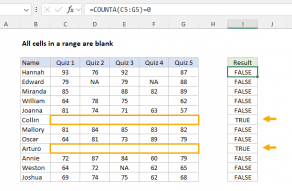Explanation
This formula uses the EXACT formula to compare a range of cells to a single value:
=EXACT(B5:F5,B5)
Because we give EXACT a range of values in the first argument, we get back an array result containing TRUE FALSE values:
{TRUE,FALSE,TRUE,TRUE,TRUE}
This array goes into the AND function, which returns TRUE only if all values in the array are TRUE.
Ignore empty cells
To ignore empty cells, but still treat non-empty cells in a case-sensitive manner, you can use a version of the formula based on SUMPRODUCT:
=SUMPRODUCT(--(EXACT(range,value)))=COUNTA(range)
Here, we count exact matches using the same EXACT formula above, get a total count with SUMPRODUCT, and compare the result to a count of all non-empty cells, determined by COUNTA.
This is an array formula but control + shift + enter is not required because SUMPRODUCT handles the array natively.