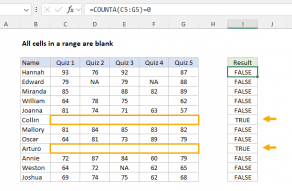Explanation
This formula relies on the standard behavior of the COUNTIF function. The range is C5:C8, the criteria is provided as not equals OK:
=COUNTIF(C5:C8,"<>ok")
The COUNTIF then returns a count of any cells that do not contain "OK" which is compared to zero. If the count is zero, the formula returns TRUE. If the count is anything but zero, the formula returns FALSE.
Ignore empty cells
To ignore empty cells, you can use a more generic version of the formula:
=COUNTIF(range,value)=COUNTA(range)
This formula generates a count of all matching values and compares that count to a count of all non-empty cells.
Non-contiguous cells
If the cells are not in a contiguous range, you can use the AND function and a more manual approach. For example, to check that cells A1, A3, A5, and A9 contain "OK", you can use a formula like this:
=AND(A1="ok",A3="ok",A5="ok",A9="ok")Excel is not case-sensitive by default, so using "OK" or "ok" will return the same result.