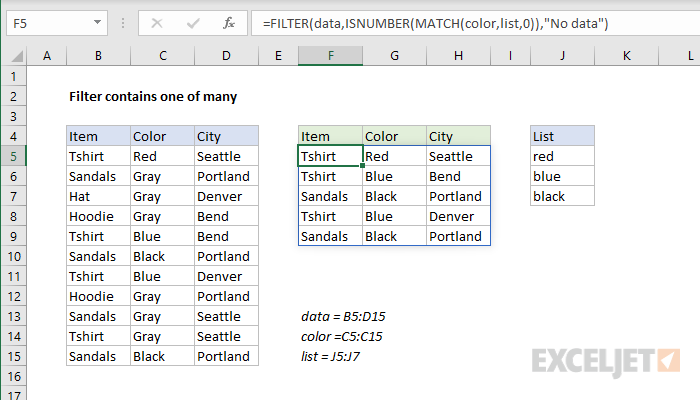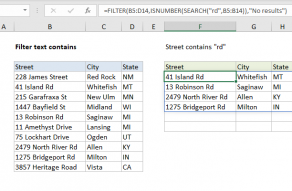Explanation
The FILTER function can filter data using a logical expression provided as the include argument. In this example, this argument is created with an expression that uses the ISNUMBER and MATCH functions like this:
=ISNUMBER(MATCH(color,list,0))
MATCH is configured to look for each color in C5:C15 inside the smaller range J5:J7. The MATCH function returns an array like this:
{1;#N/A;#N/A;#N/A;2;3;2;#N/A;#N/A;#N/A;3}
Notice numbers correspond to the position of "found" colors (either "red", "blue", or "black"), and errors correspond to rows where a target color was not found. To force a result of TRUE or FALSE, this array goes into the ISNUMBER function, which returns:
{TRUE;FALSE;FALSE;FALSE;TRUE;TRUE;TRUE;FALSE;FALSE;FALSE;TRUE}
The array above is delivered to the FILTER function as the include argument, and FILTER returns only rows that correspond to a TRUE value.
With hardcoded values
The example above is created with cell references, where target colors are entered in the range J5:J7. However, by using an array constant, you can hardcode values into the formula like this with the same result:
=FILTER(data,ISNUMBER(MATCH(color,{"red","blue","black"},0)),"No data")
Dynamic Array Formulas are available in Office 365 only.