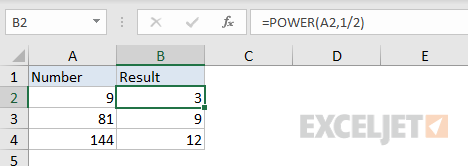Explanation
The SQRT function is fully automatic and will return the square root of any positive number. For example, to get the square root of 25, you can use:
=SQRT(25) // returns 5
To get the square root of 16:
=SQRT(16) // returns 4
To get the square root of a number in cell A1:
=SQRT(A1) // square root of A1
Negative numbers
If you give SQRT a negative number, it returns a #NUM! error:
=SQRT(-4) // returns #NUM!
To use the SQRT function with negative numbers you nest the ABS function inside SQRT like this:
=SQRT(ABS(-4)) // returns 2
The ABS function converts the negative number to a positive number and returns the result to the SQRT function, which calculates a final result.
Exponent operator (^)
Another way to get the square root of a number in Excel is to use the exponent operator , the caret (^). To return the square root of a number in A1, you can use a formula like this:
=A1^(1/2) // square root
The screen below shows how this formula looks in a worksheet:
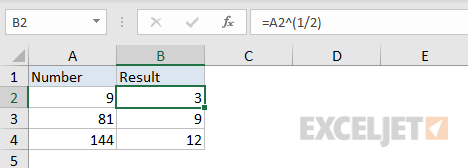
Nth root
Excel does not have a built-in function to get the nth root of a number. However, you can calculate the nth root of a number by raising the number to the power of 1/n:
=A1^(1/n) // nth root
The screen below shows this formula in use:

Square root with POWER
You can get also get the square root or nth root of a number with the POWER function. POWER is a general function for raising a number to a given power, for example:
=POWER(2,2) // returns 4
=POWER(2,3) // returns 8
=POWER(2,4) // returns 16
The general form for getting the nth root with POWER is:
=POWER(A1,1/n) // nth root
For example:
=POWER(A1,1/2) // square root
=POWER(A1,1/3) // cube root
=POWER(A1,1/4) // fourth root
The screen below shows how the POWER function can be used to calculate square root of the numbers in column A: