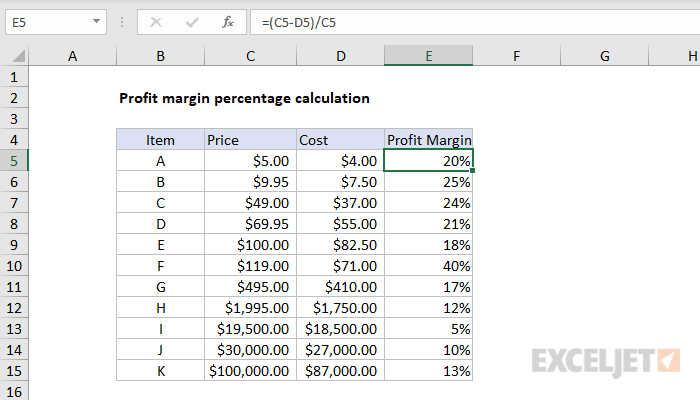Explanation
In this example, the goal is to calculate and display profit margin as a percentage for each of the items shown in the table. In other words, given a price of $5.00 and a cost of $4.00, we want to return a profit margin of 20%. Each item in the table has different price and cost, so the profit varies across items.
Profit margin is the ratio of profit divided by revenue. The general formula where "x" is profit margin is:
x=profit/price
In the table shown, we have price and cost, but profit is not broken out separately in another column, so we need to calculate profit by subtracting Cost from Price:
x=(price-cost)/price
x=(5-4)/5
x=1/5
x=0.20
and profit is calculated by subtracting Cost from Price. After we convert this to an Excel formula with cell references, we have this formula in E5:
=(C5-D5)/C5
=(5-4)/5
=1/5
=0.20
Make sure you use parentheses to control the order of operations. As the formula is copied down, we get profit margin for each item in the table. Note the result will be a decimal number like .10, .25, .30, etc. To display this result as a percentage, apply Percentage number format. You can use the shortcut Control + Shift + %.
Formatting percentages in Excel
In mathematics, a percentage is a number expressed as a fraction of 100. For example, 95% is read as "Ninety-five percent" and is equivalent to 95/100 or 0.95. To display these numbers with a percent sign (%), apply Percentage number format. To convert these numbers to a whole number like 95, multiply by 100:
=(C5-D5)/C5*100
Then apply a standard number format of your choice.