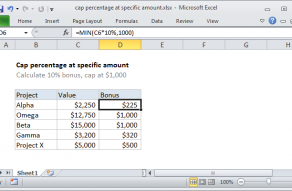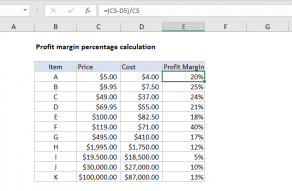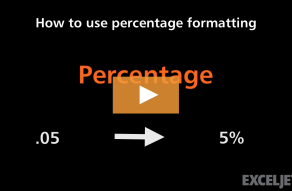Explanation
In this example, the goal is to determine the percentage discount for each item shown in the table, given an original price and a sale price. In other words, given the Charcoal grill has an original price of $70.00 and a Sale Price of $59.50, we want to calculate a percentage discount of 15%, based on a price decrease of $10.50. Note that a discount of 15% represents the price change ($10.50) expressed as a percentage of the original price. To solve for the percentage when the price change is known, we can use a general formula like this:
original_price*x=price_change
x=price_change/original_price
x=10.50/70.00
x =0.15
However, since the price change is not in the table as a separate column, we need to add a step:
original_price*x=price_change
original_price*x=(original_price-sale_price)
x=(original_price-sale_price)/original_price
x=(70.00-59.50)/70.00
x=10.50/70.00
x =0.15
Applying this approach to the worksheet as shown, the formula in cell E5, copied down, is:
=(C5-D5)/C5
=(70-59.5)/70
=10.5/70
=0.15
For each item in the table, Excel returns a calculated percentage.
Formatting percentages in Excel
In mathematics, a percentage is a number expressed as a fraction of 100. For example, 75% is read as "Seventy-five percent" and is equivalent to 75/100 or 0.75. Accordingly, the values in column E are decimals. To display these numbers as a percentage with the percent sign (%), the Percentage number format has been applied to E5:E15.