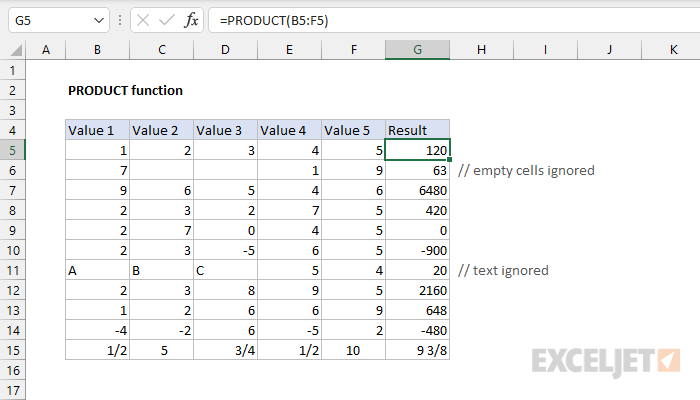Purpose
Return value
Syntax
=PRODUCT(number1,[number2],...)- number1 - The first number or range to multiply.
- number2 - [optional] The second number or range to multiply.
Using the PRODUCT function
The Excel PRODUCT function returns the product of numbers provided as arguments. Because it can accept a range of cells as an argument, PRODUCT is useful when multiplying many cells together
The PRODUCT function takes multiple arguments in the form number1, number2, number3, etc. up to 255 total. Arguments can be a hardcoded constant, a cell reference, or a range. All numbers in the arguments provided are multiplied together. Empty cells and text values are ignored.
Note: The PRODUCT function works differently from the multiplication operator (*) in that it simply ignores text and empty cells. For example, if A1 contains 2 and B1 contains nothing (i.e. is blank), =PRODUCT(A1,B1) returns 2, while =A1*A2 returns zero.
Examples
The PRODUCT function returns the product of supplied arguments:
=PRODUCT(3,8) // returns 24
=PRODUCT(3,8,4) // returns 96
PRODUCT multiplies all numeric values together, so the following formulas are equivalent:
=PRODUCT(A1:A5)
=PRODUCT(A1,A2,A3,A4,A5)
=PRODUCT(A1:A2,A3:A5)
PRODUCT ignores text values and empty cells. The formulas below will return the same result with all cells have numeric values:
=PRODUCT(A1:A5)
=A1*A2*A3*A4*A5
However, the second formula will return zero (0) if any cells are empty, and a #VALUE! error if any cells contain text.
Notes
- Numbers can be supplied individually or in ranges.
- PRODUCT can accept up to 255 arguments total.
- Only numbers in the array or reference are multiplied.
- Empty cells, logical values, and text in the array or reference are ignored.