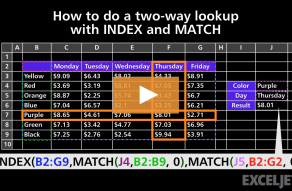Explanation
In this example, the goal is to perform a two-way lookup, sometimes called a matrix lookup. This means we need to create a match on both rows and columns and return the value at the intersection of this two-way match
The core of this formula is INDEX, which is simply retrieving a value from C6:G10 (the "data") based on a row number and a column number.
=INDEX(C6:G10,row,column)
To get the row and column numbers, we use the MATCH function configured for an approximate match by setting the match_type argument to 1:
MATCH(J6,B6:B10,1) // get row number
MATCH(J7,C5:G5,1) // get column number
In the example, MATCH will return 2 when the width is 290, and 3 when the height is 300.
In the end, the formula reduces to:
=INDEX(C6:G10, 2, 3)
= 1800