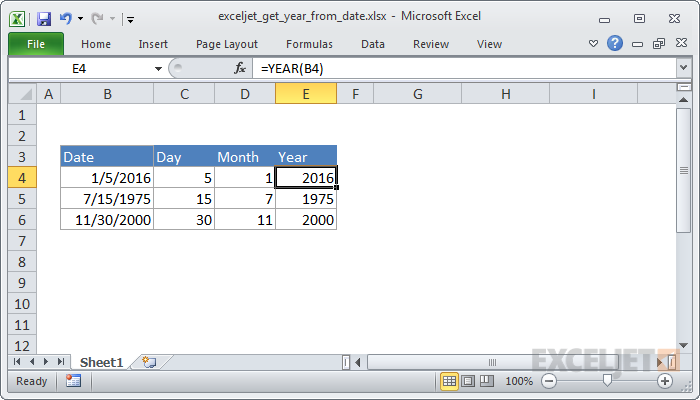Explanation
The YEAR function takes just one argument, the date from which you want to extract the year. In the example, the formula is:
=YEAR(B4)
B4 contains a date value for January 5, 2016. The YEAR function returns the number 2016 representing the year of the date.
Note that you can use YEAR to extract the year from a day entered as text:
=YEAR("1/5/2016")
However, using text for dates can cause unpredictable results on computers using different regional date settings. In general it's better (and more flexible) to supply an address to a cell that already contains a valid date.
Display only year
If you want to enter a date and only display the year, you can apply a custom number format like "yyyy" or "yy".