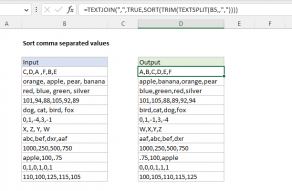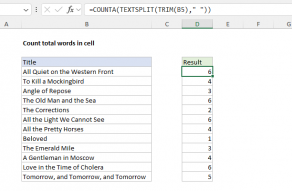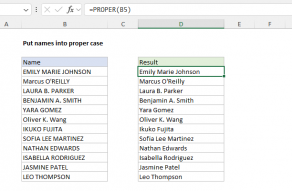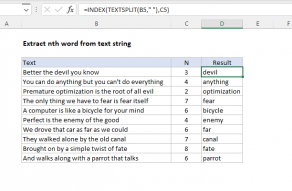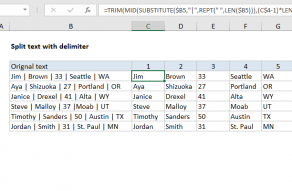Purpose
Return value
Syntax
=TRIM(text)- text - The text from which to remove extra space.
Using the TRIM function
The TRIM function strips extra spaces from text, leaving only a single space between words, and removing any leading or trailing space. For example:
=TRIM(" A stitch in time. ") // returns "A stitch in time."
The TRIM function can be used together with the CLEAN function to remove extra space and strip out other non-printing characters:
=TRIM(CLEAN(A1)) // trim and clean
TRIM often appears in other more advanced text formulas. For example, the formula below will count the number of words in cell A1:
LEN(TRIM(A1))-LEN(SUBSTITUTE(A1," ",""))+1
Because this formula depends on single spaces to get an accurate word count, TRIM is used to normalize space before the count is calculated. Full description here.
Notes
- TRIM strips extra spaces from text, leaving only single spaces between words and no space characters at the start or end of the text.
- TRIM is useful when cleaning up text that has come from other applications or environments.
- TRIM only removes the ASCII space character (32) from text.
- Unicode text often contains a non-breaking space character (160) that appears in web pages as an HTML entity. This will not be removed with TRIM.
- The CLEAN function strips the first 32 non-printing characters (ASCII values 0 through 31) from text.