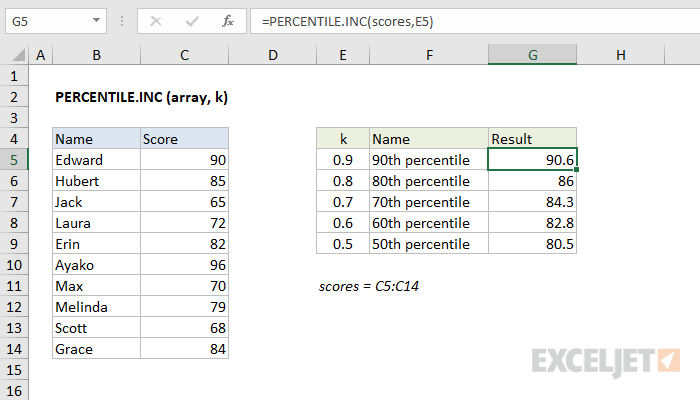Purpose
Return value
Syntax
=PERCENTILE.INC(array,k)- array - Data values.
- k - Number representing kth percentile.
Using the PERCENTILE.INC function
The Excel PERCENTILE.INC function calculates the "kth percentile" for a set of data, where k is between 0 and 1, inclusive. A percentile is a value below which a given percentage of values in a data set fall. A percentile calculated with .4 as k means 40% percent of values are less than or equal to the calculated result, a percentile calculated with k = .9 means 90% percent of values are less than or equal to the calculated result.
To use PERCENTILE.INC, provide a range of values and a number between 0 and 1 for the "k" argument, which represents percent. For example:
=PERCENTILE.INC(range,.4) // 40th percentile
=PERCENTILE.INC(range,.9) // 90th percentile
You can also specify k as a percent using the % character:
=PERCENTILE.INC(range,80%) // 80th percentile
PERCENTILE.INC returns a value greater than or equal to the specified percentile.
In the example shown, the formula in G5 is:
=PERCENTILE.INC(scores,E5)
where "scores" is the named range C5:C14.
PERCENTILE.INC vs. PERCENTILE.EXC
PERCENTILE.INC includes the full range of 0 to 1 as valid k values, compared to PERCENTILE.EXC which excludes percentages below 1/(N+1) and above N/(N+1).
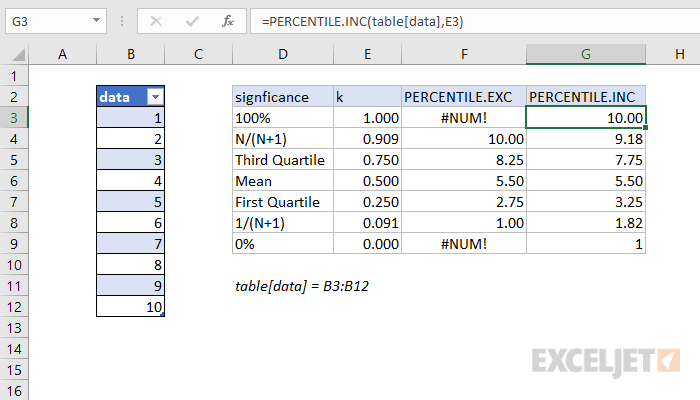
Note: Microsoft classifies PERCENTILE as a "compatibility function", now replaced by the PERCENTILE.INC function.
Notes
- k can be provided as a decimal (.5) or a percentage (50%)
- k must be between 0 and 1, otherwise PERCENTILE.INC will return the #NUM! error.
- When percentiles fall between values, PERCENTILE.INC will interpolate and return an intermediate value.