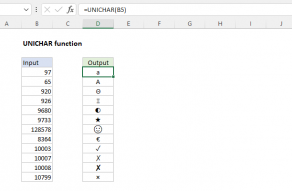Purpose
Return value
Syntax
=CODE(text)- text - The text for which you want a numeric code.
Using the CODE function
The CODE function returns a numeric code for a given character. For example, CODE("a") returns the code 97:
=CODE("a") // returns 97
With the character "a" in cell A1, the formula below returns the same result:
=CODE(A1) // returns 97
The CODE function takes a single argument, text, which is normally a text value. If text contains more than one character, the CODE function returns a numeric code for the first character:
=CODE("A") // returns 65
=CODE("Apple") // returns 65
The CODE function will handle numeric input for the numbers 0-9:
=CODE(1) // returns 49
Generally speaking, the number returned by CODE is the code for a character in ASCII decimal notation. The CODE function was designed to operate in an ASCII/ANSI world, and only understands how to map characters that correspond to numbers 0-255. For extended character support on modern Unicode systems, see the UNICODE function.
Reverse CODE
To get a character for a given numeric code, you can use the CHAR function:
=CHAR(65) // returns "A"
CHAR performs the reverse of CODE, taking a numeric code and returning the corresponding character.