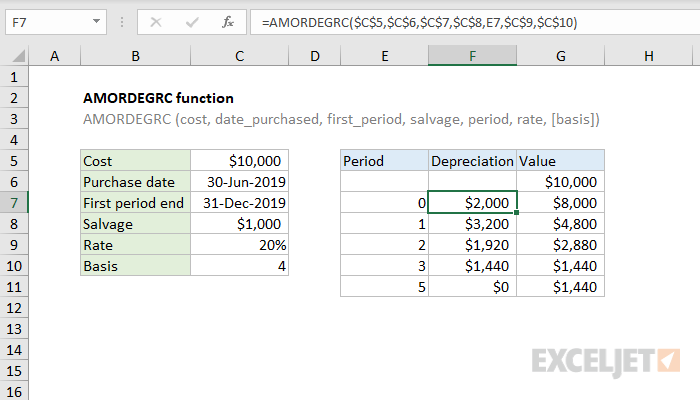Purpose
Return value
Syntax
=AMORDEGRC(cost,purchase,first,salvage,period,rate,[basis])- cost - Asset cost.
- purchase - Asset purchase date.
- first - First period end date.
- salvage - Asset salvage value.
- period - Period for which to calculate depreciation.
- rate - Rate of depreciation.
- basis - [optional] Day count basis (default =0).
Using the AMORDEGRC function
The Excel AMORDEGRC function returns the depreciation for each accounting period by using a depreciation coefficient. This function is provided for the French accounting system. Depreciation is prorated based on the date an asset is purchased in the first period. AMORDEGRC is similar to AMORLINC, except AMORDEGRC applies a depreciation coefficient in the calculation based on life of asset.
Example
In the example shown, an asset was purchased on June 30, 2019 at an initial cost of $10,000. The end of the first period is December 31, 2019 and the depreciation rate is 20% per year. The salvage value is $1000, and the basis is European 30/360. The formula in F7, copied down the table is:
=AMORDEGRC($C$5,$C$6,$C$7,$C$8,E7,$C$9,$C$10)
Notice with the exception of the period numbers in column E, the other arguments use absolute references to prevent changes when copying.
For period zero, the depreciation is prorated based on a purchase date midway through the year, so the AMORLINC function returns $1,000. The full table of results looks like this:
| Period | Depreciation | Value |
|---|---|---|
| $10,000 | ||
| 0 | $2,000 | $8,000 |
| 1 | $3,200 | $4,800 |
| 2 | $1,920 | $2,880 |
| 3 | $1,440 | $1,440 |
| 5 | $0 | $1,440 |
Depreciation coefficient
The depreciation coefficient applied by the AMORDEGRC function is determined by asset life, where asset life = 1/rate.
| Asset life | Depreciation coefficient |
|---|---|
| Between 3 and 4 years | 1.5 |
| Between 5 and 6 years | 2 |
| More than 6 years | 2.5 |
Entering dates
In Excel, dates are serial numbers. Generally, the best way to enter valid dates is to use cell references, as shown in the example. To enter valid dates directly inside a function, you can use the DATE function. To illustrate, the formula below has all values hardcoded, and the DATE function is used to supply each of the two required dates:
=AMORDEGRC(10000,date(2019,6,30),date(2019,12,31),1000,3,0.2,4)
Note the above formula returns depreciation in period 3.
Basis
The basis argument controls how days are counted. The DISC function allows 5 options (0-4) and defaults to zero, which specifies US 30/360 basis. This article on wikipedia provides a detailed explanation of available conventions.
| Basis | Day count |
|---|---|
| 0 or omitted | US (NASD) 30/360 |
| 1 | Actual/actual |
| 2 | Actual/360 |
| 3 | Actual/365 |
| 4 | European 30/360 |
Notes
- AMORDEGRC will return #VALUE if any dates are invalid.
-
AMORDEGRC returns #NUM if:
- cost <= salvage
- rate <= 0
- basis is not 0-4
- asset life is between 0-1, 1-2, 2-3, 3-4, or 4-5