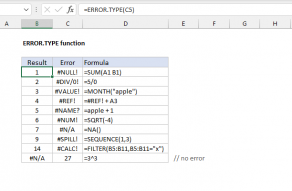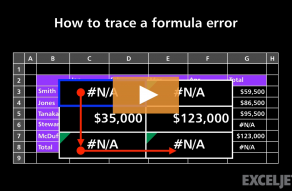Explanation
The #NULL! error is quite rare in Excel, and is usually the result of a typo where a space character is used instead of a comma (,) or colon (:) between two cell references. Technically, the space character is the "range intersect" operator and the #NULL! error is reporting that the two ranges do not intersect. This is baffling to the average user but in most cases replacing the space with a comma or colon as needed will fix the problem.
Example 1 - space instead of colon
In the screen below, the formula in C9 returns the #NULL error:
=SUM(C3 C7) // returns #NULL!

In this case, the input was meant to be the range C3:C7, but the colon did not get typed. Once the colon is added, the error is fixed:
=SUM(C3:C7) // returns 1205

Example 2 - space instead of comma
In the example below, the formula in C5 returns the #NULL error:
=SUM(C2,F2 I2) // returns #NULL!

Here, a space was typed instead of a comma between F2 and I2. Once the colon is added, the error is fixed:
=SUM(C2,F2,I2) // returns 1205