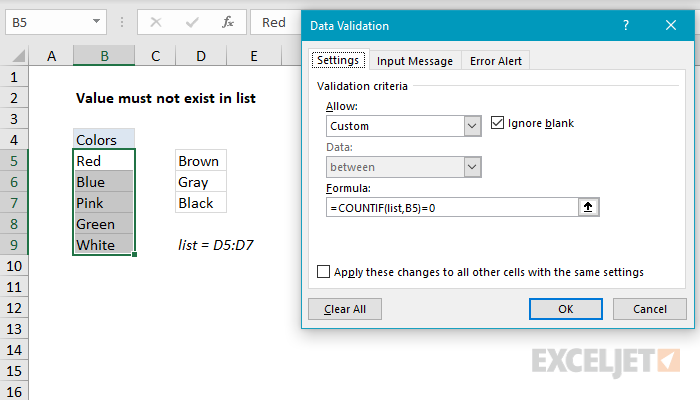Explanation
Data validation rules are triggered when a user adds or changes a cell value.
In this case, the COUNTIF function is part of an expression that returns TRUE when a value does not exist in a defined list. The COUNTIF function simply counts occurrences of the value in the list. As long as the count is zero, the entry will pass validation. If the count is not zero (i.e. the user entered a value from the list) validation will fail.
Note: Cell references in data validation formulas are relative to the upper left cell in the range selected when the validation rule is defined, in this case B5.
Data Validation Guide | Data Validation Formulas | Dependent Dropdown Lists