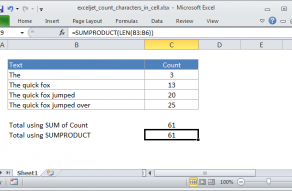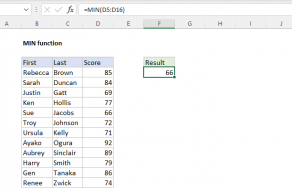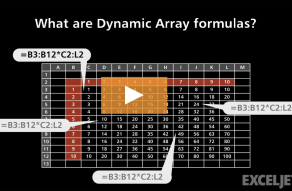Explanation
The example on this page shows a simple array formula. Working from the inside out, the expression:
C5:C12-D5:D12
Results in an array containing seven values:
{17;19;32;25;12;26;29;22}
Each number in the array is the result of subtracting the "low" from the "high" in each of the seven rows of data. This array is returned to the MAX function:
=MAX({17;19;32;25;12;26;29;22})
And MAX returns the maximum value in the array, which is 32.
MIN change
To return the minimum change in the data, you can substitute the MIN function for the MAX function:
{=MIN(C5:C12-D5:D12)}
As before, this is an array formula and must be entered with control + shift + enter.
More on array formulas
To understand array formulas, you must learn to investigate the results of various operations inside a formula as it is being evaluated by Excel. In particular, you need to know how to use the F9 key to debug a formula and how to use the Evaluate Feature in Excel. See the video links below for a quick demo.