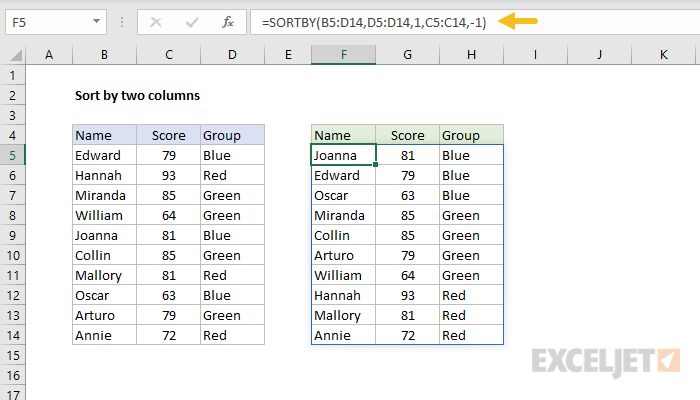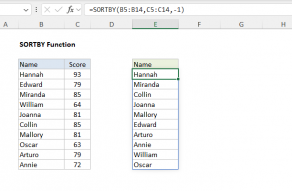Explanation
In the example shown, we want to sort data in B5:D14 first by group in descending order. Here is the configuration needed:
- array = B5:D14
- by_array1 = D5:D14
- sort_order1 = 1
The formula below will sort data by group A-Z:
=SORTBY(B5:D14,D5:D14,1) // sort by group only
To extend the formula to sort next by score, in descending order, we need to add:
- by_array2 = C5:C14
- sort_order2 = -1
With these arguments added, the complete formula is:
=SORTBY(B5:D14,D5:D14,1,C5:C14,-1)
Ascending vs. Descending
Data is sorted in ascending order (A-Z) by default. This behavior is controlled by the sort_order arguments. Sort_order can be set to 1 (ascending) or -1 (descending). The formula below is the same as above except that it sorts scores in ascending order:
=SORTBY(B5:D14,D5:D14,1,C5:C14,1)
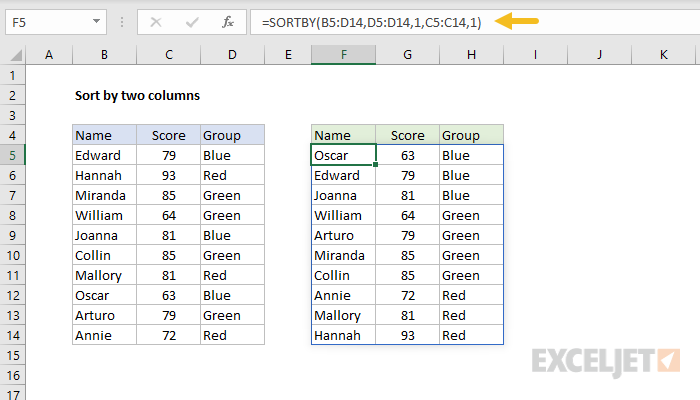
Dynamic Array Formulas are available in Office 365 only.