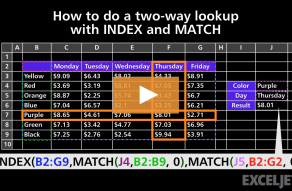Explanation
At the core, we are using the INDEX function to retrieve the value at a given row or column number like this:
=INDEX(C5:G9,row,column)
The range C5:C9 defines the matrix values. What's left is to figure out the correct row and column numbers, and for that we use the MATCH function. To get a row number for INDEX (the impact), we use:
MATCH(impact,B5:B9,0)
To get a column number for INDEX (the impact), we use:
MATCH(certainty,C4:G4,0)
In both cases, MATCH is set up to perform an exact match. When certainty is "possible" and impact is "major" MATCH calculates row and column numbers as follows:
=INDEX(C5:G9,4,3)
The INDEX function then returns the value at the fourth row and third column, 12.
For a more detailed explanation of how to use INDEX and MATCH, see this article.