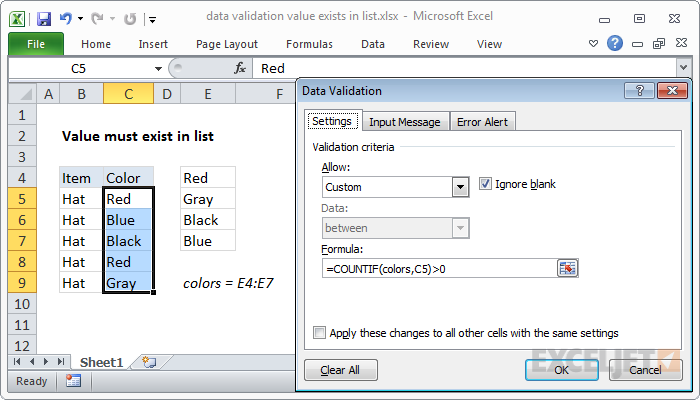Explanation
Data validation rules are triggered when a user adds or changes a cell value.
In this case, the COUNTIF function is part of an expression that returns TRUE when a value exists in a specified range or list, and FALSE if not.
The COUNTIF function simply counts occurrences of the value in the list. Any count greater than zero will pass validation.
Note: Cell references in data validation formulas are relative to the upper left cell in the range selected when the validation rule is defined, in this case C5.
Data Validation Guide | Data Validation Formulas | Dependent Dropdown Lists