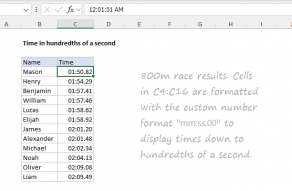Purpose
Return value
Syntax
=TIMEVALUE(time_text)- time_text - A date and/or time in a text format recognized by Excel.
Using the TIMEVALUE function
Sometimes, times in Excel appear as text values that are not recognized properly as time. The TIMEVALUE function is meant to parse a time that appears as a text value into a valid Excel time. A native Excel time is more useful than text because it is a numeric value that can be formatted as time and directly manipulated in a formula.
The TIMEVALUE function takes just one argument, called time_text. If time_text is a cell address, the value in the cell must be text. If time_text is entered directly into the formula it must be enclosed in double quotes (""). Time_text should be supplied in a text format that Excel can recognize, for example, "6:45 PM" or "18:45". TIMEVALUE ignores dates if present in a text string.
The TIMEVALUE function creates a time in serial number format from a date and/or time in an Excel text format. TIMEVALUE will return a decimal number between 0 and 0.99988426, representing 12:00:00 AM to 11:59:59 PM. Because the maximum value returned by TIMEVALUE is less than 1, hours will reset every 24 hours (like a clock).
Examples
The formulas below show the output from TIMEVALUE:
=TIMEVALUE("12:00") // returns 0.5
=TIMEVALUE("12:00 PM") // returns 0.5
=TIMEVALUE("18:00") // returns 0.75
To display the output from TIMEVALUE as a formatted time, apply a time number format.
Alternative formula
Notice that the TIMEVALUE formula in C15 fails with a #VALUE! error, because cell B15 already contains a valid time. This is a limitation of the TIMEVALUE function. If you have a mix of valid and invalid dates, you can use the simple formula below as an alternative:
=A1+0
The math operation of adding zero will cause Excel will try to coerce the value in A1 to a number. If Excel is able parse the text into a proper time it will return a valid time as a decimal number. If the time is already a valid Excel time, adding zero will have no effect, and generate no error.
Notes
- TIMEVALUE will return a #VALUE error if time_text does not contain time formatted as text.