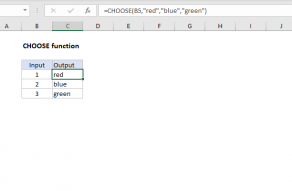Purpose
Return value
Syntax
=SWITCH(expression,val1/result1,[val2/result2],...,[default])- expression - The value or expression to match against.
- val1/result1 - The first value and result pair.
- val2/result2 - [optional] The second value and result pair.
- default - [optional] The default value to use when no match is found.
Using the SWITCH function
The SWITCH function compares one value against a list of values and returns a result that corresponds to the first match found. You can use the SWITCH function when you want to perform a "self-contained" exact match lookup with several possible results. When no match is found, SWITCH can return an optional default value.
The first argument in SWITCH is called "expression" and can be a hard-coded constant, a cell reference, or a formula that returns a specific value to match against. Matching values and corresponding results are entered in pairs. SWITCH can handle up to 126 pairs of values and results. The last argument, default, is an optional value to return when there is no match.
In the example shown, the formula in D5 is:
=SWITCH(C5,1,"Poor",2,"OK",3,"Good","?")
SWITCH only performs an exact match, so you can't include logical operators like greater than (>) or less than (<) in the logic used to determine a match. You can work around this limitation by constructing a formula to match against TRUE like this:
=SWITCH(TRUE,A1>=1000,"Gold",A1>=500,"Silver","Bronze")
However, in a case like this, the IFS function would likely be more straightforward.
SWITCH and performance
You might expect SWITCH to stop evaluating once it finds a matching value, but in fact, Excel evaluates every expression in the formula, even for cases that are not used. This can degrade performance when any expressions involve complex or time-consuming calculations.
In recursive LAMBDA functions, this behavior can also cause problems because unused result branches are still evaluated, potentially causing unwanted recursion and a #NUM error.
If you need "short-circuit" behavior, where Excel stops evaluating after finding the first match, consider using nested IF functions instead. The IF function performs true short-circuit evaluation, skipping unnecessary calculations once a match is found.
SWITCH versus IFS
Like the IFS function, the SWITCH function allows you to test more than one condition without nesting multiple IF statements in a single self-contained formula. SWITCH therefore makes it easier to write (and read) a formula with many conditions. One advantage of SWITCH over IFS is that the expression appears just once in the function and does not need to be repeated. However, SWITCH is limited to exact matching. It is not possible to use operators like greater than (>) or less than (<) with the standard syntax. In contrast, the IFS function actually requires expressions for each condition, so you can use logical operators as needed.
Notes
- Expression can be another formula that returns a specific value.
- SWITCH can handle up to 126 value/result pairs.
- Enter a final argument to set a default result when no match is found.
- SWITCH does not have short-circuit behavior; all expressions are evaluated